How to Send a Mass Email Individually
Casey O'Connor
Sales reps who are lucky enough to have extensive lead lists face a unique challenge: today’s B2B buyer expects a level of personalization that simply isn’t possible with the traditional mass email.
Mass email campaigns are useful in that they’re easy and efficient, but they often leave the recipient feeling unimportant — like they’re just a number in a mailing list.
And though there might be certain scenarios in which a mass email is appropriate (e.g., a company-wide announcement or update), B2B sales isn’t usually one of them.
Today’s B2B buyers are perfectly willing to abandon brands that don’t personalize their outreach, with more than half of buyers reporting doing so in the past.
Personalization keeps buyers engaged throughout the sales process and shows them that they are valued.
In this article, we’ll go over everything you need to know about how to send a mass email individually, including why it’s so important (with data to back it up), how to do it (with step-by-step instructions), and an explanation of how it saves your team time while still connecting with buyers. We’ll also share some information, tips, and tricks about tools you can use to send mass emails individually.
Here’s what we’ll cover:
- Understanding the Need for Personalization
- The Traditional Approach to Mass Emails
- How to Send Mass Emails Individually
- Benefits of Sending Mass Emails Individually
- Integrating Personalization in Gmail and Outlook
Understanding the Need for Personalization
A couple of decades ago, most buyers would likely report that what they most disliked about sales reps was their pushy nature.
Today’s buyer is frustrated by something different: impersonal communication.
Buyers today know that sales reps want to make a sale, but they expect reps to tailor their pitch around their unique needs and authentically prove that their solution is the perfect fit.
Impact of Personalization on Sales
More and more B2B sales and marketing teams are personalizing their sales process, and for good reason.
Personalization has been shown to increase conversion rates overall. Studies also show that customers who buy from brands that make an effort to personalize their sales approach are more likely to make additional purchases in the future.
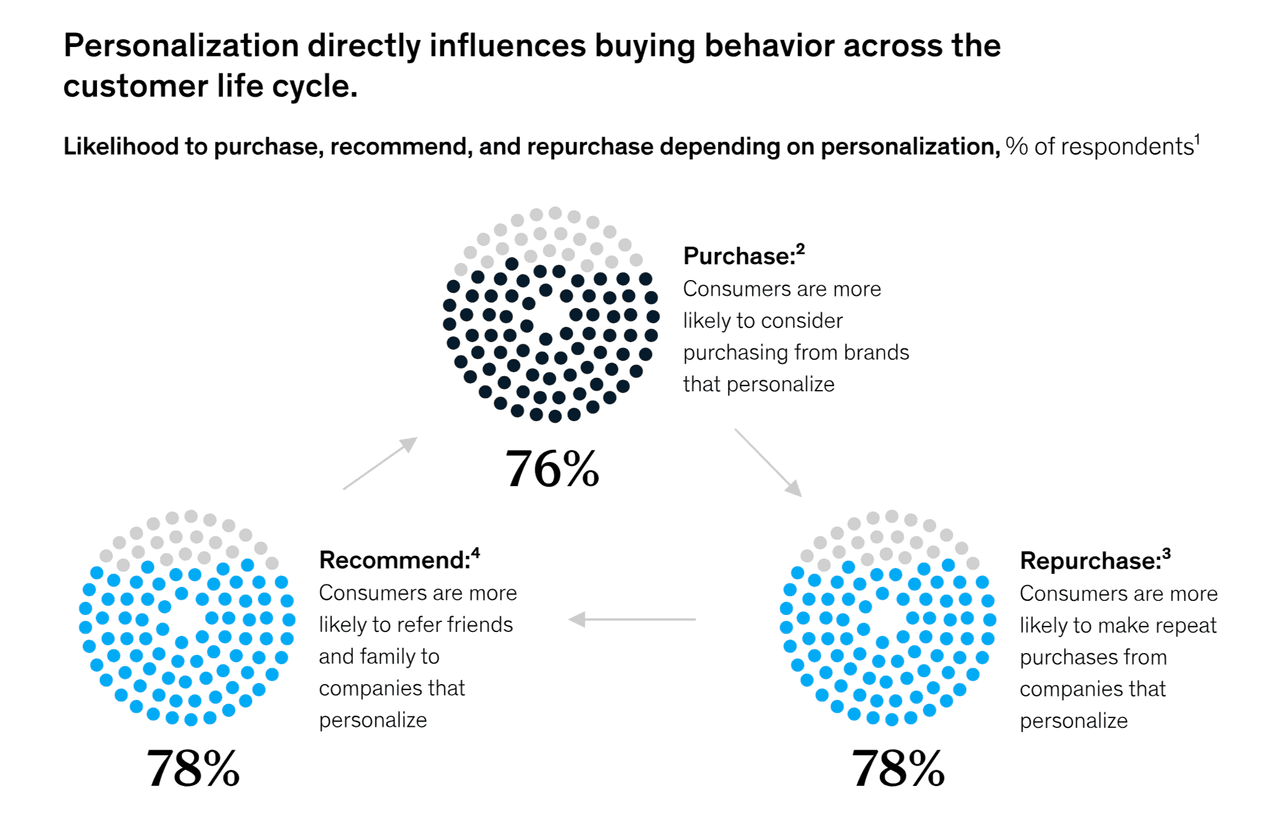
They’re also more likely to make sales referrals, which can be extremely profitable. 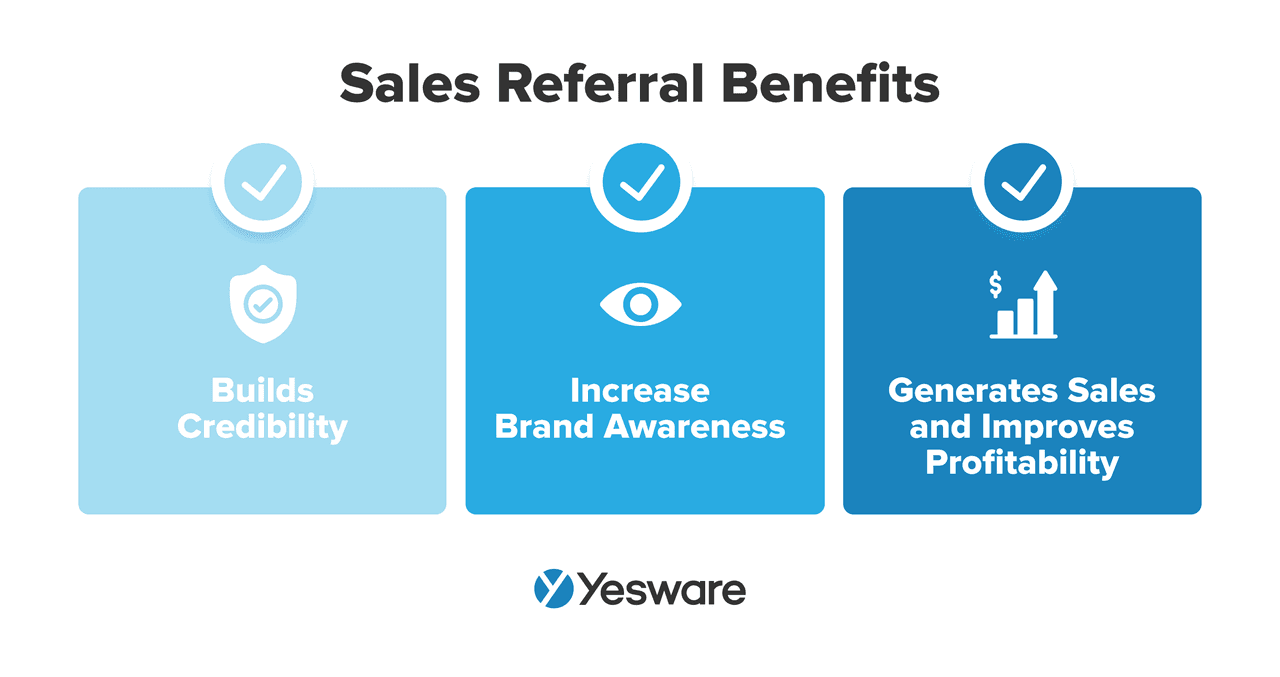 That’s one of the best parts about finding effective ways to personalize the sales process — the customer loyalty and referrals that it generates help create a self-sustaining lead machine.
That’s one of the best parts about finding effective ways to personalize the sales process — the customer loyalty and referrals that it generates help create a self-sustaining lead machine.
There’s data to back this up — companies that capitalize on their personalization efforts are shown to grow faster than those who adopt a mass outreach approach.
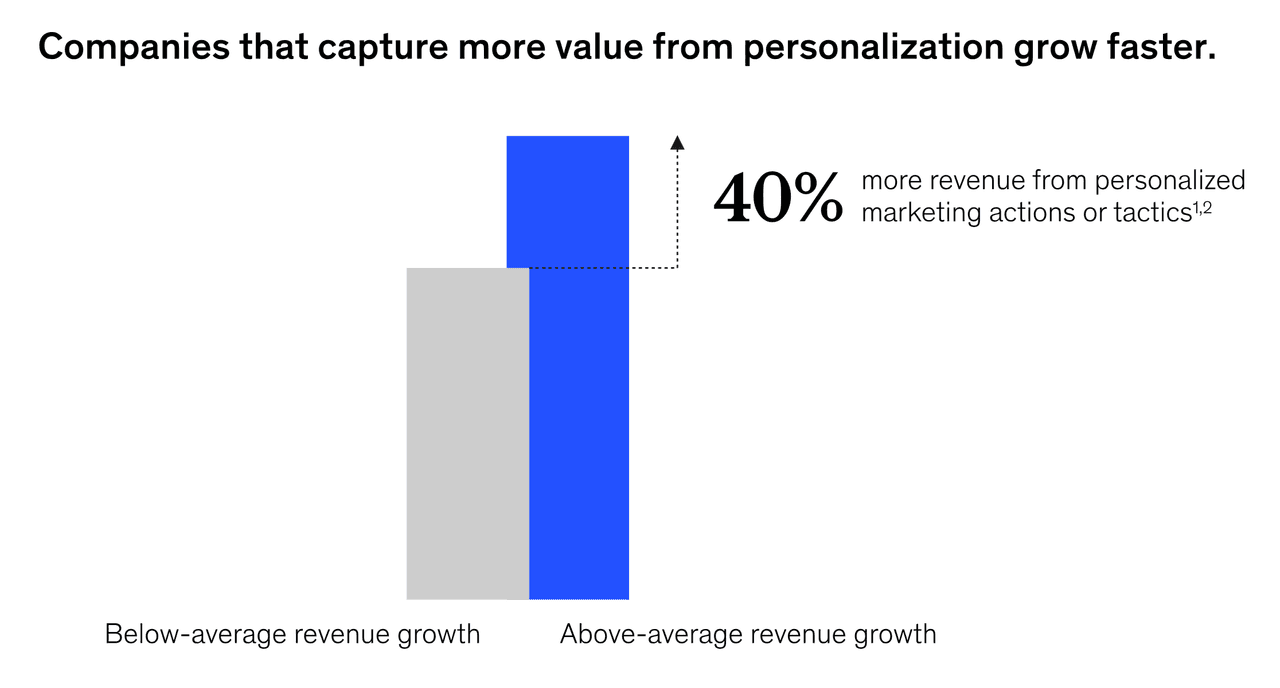
Personalization generates such successful results because it helps sales reps create targeted, highly relevant offers for buyers that are based on their specific pain points.
Ultimately, personalization helps buyers feel more trusting towards sales reps. It shows that the rep has made an effort to get to know them and that they’re invested in solving their specific problem.
Think about brands that are well-known for personalization. Spotify is one case study that comes to mind, especially at this time of year, with their annual and highly anticipated (and highly personalized) “Wrapped” review due at the end of each year.
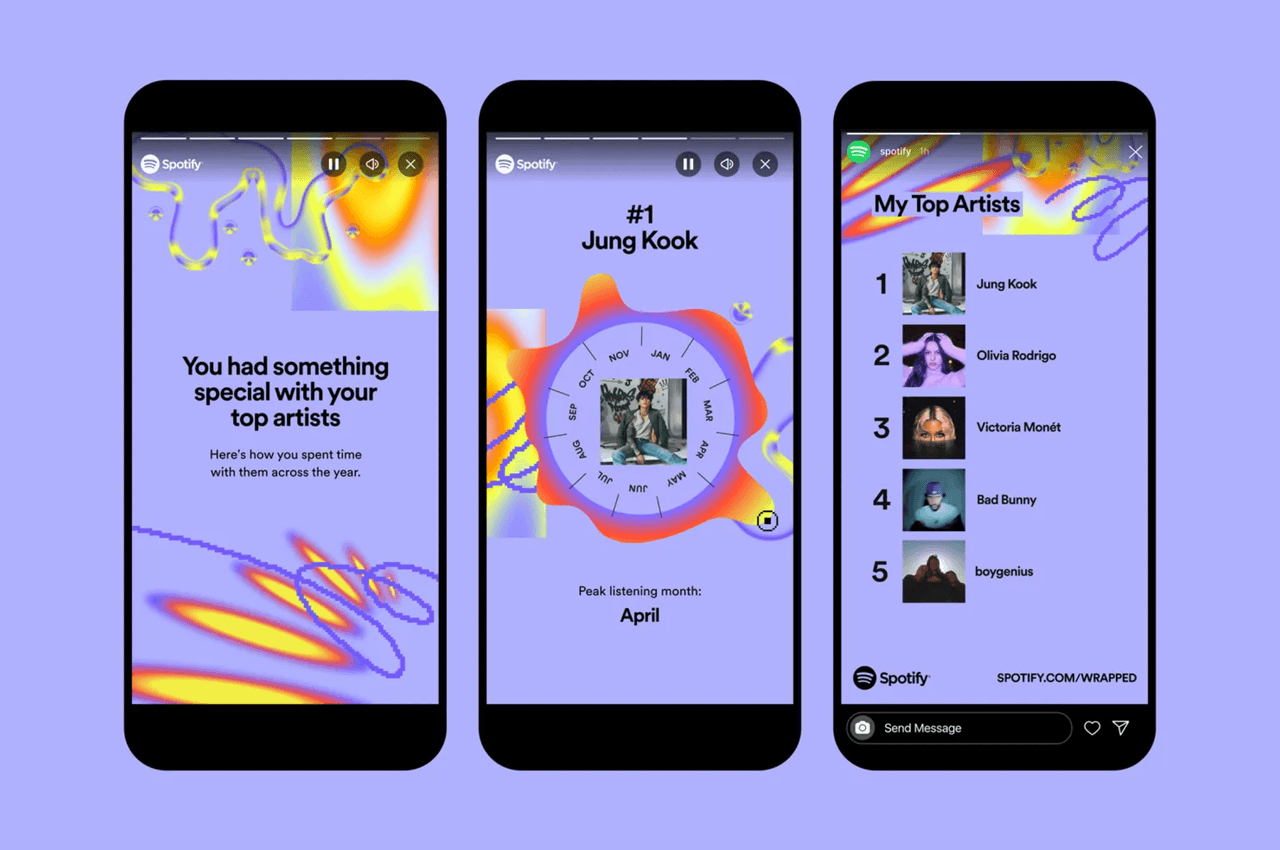
Netflix also uses personalization-based marketing, with their “Percentage Match” feature that predicts how likely you are to enjoy a show or movie based on your previous viewing history.
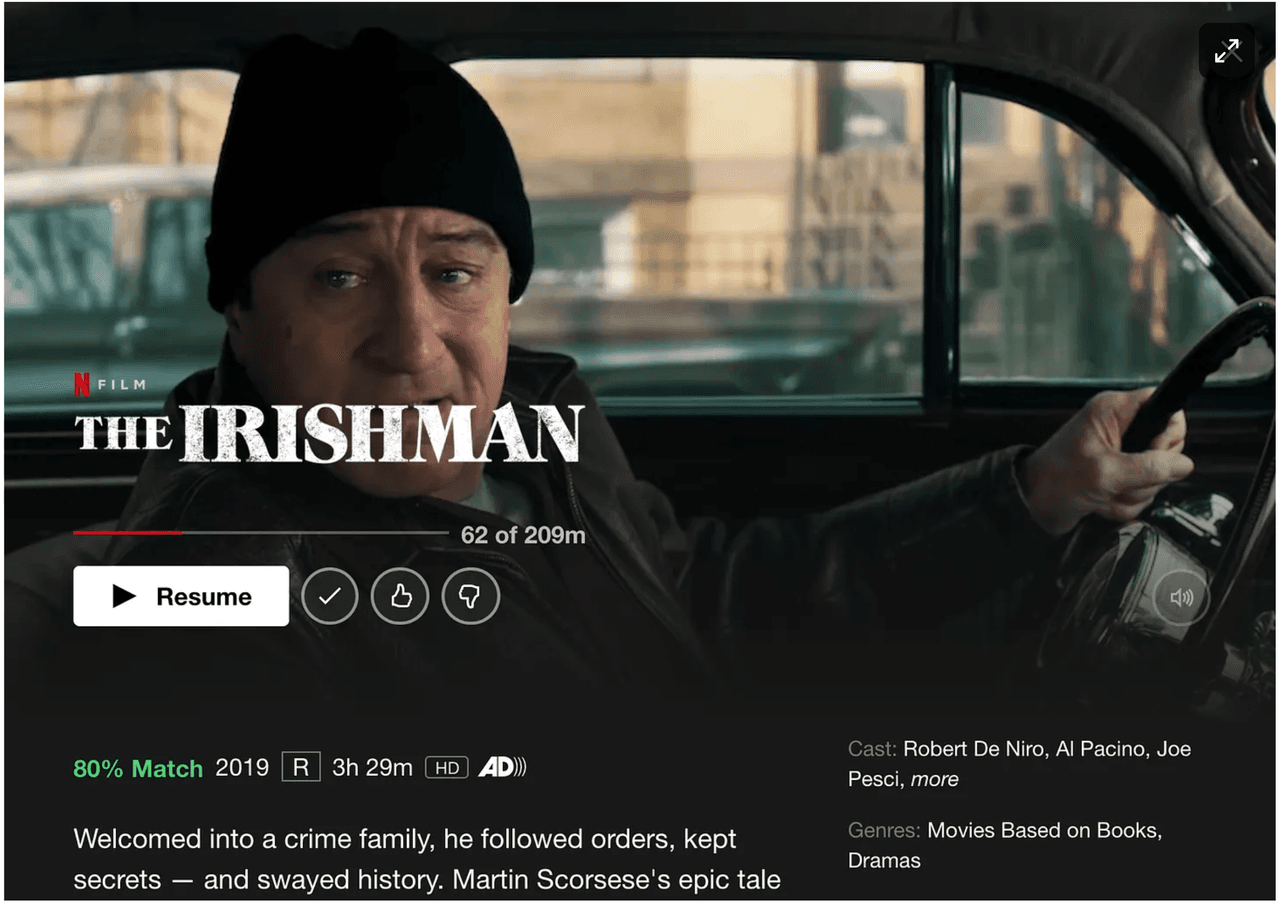
These features are incredibly engaging for users and make them eager to use (and subscribe to) these products more enthusiastically.
Common Pitfalls of Generic Mass Emails
Generic mass emails (also sometimes known as bulk emails) are identical messages sent to a large group of people.
Generic mass emails are fast, easy, and affordable. But there are also downfalls.
First, generic emails are overall less engaging than personalized emails. They usually only include information that’s relevant to the group as a whole and are, therefore, generally less targeted than personalized ones.
Bulk emails can also be a red mark on your brand’s reputation. When buyers see themselves on a generic mass email list, it can sometimes translate to them feeling undervalued and unimportant.
Mass emails also sometimes end up being marked as spam, which can also be a big blow to your sense of trustworthiness and credibility to buyers.
The Traditional Approach to Mass Emails
Historically, mass email messages have always been sent generically. Not until very recently have sales reps had the luxury of sophisticated software that personalizes mass emails.
In the past, sales and marketing teams were instead restricted to the limitations of their email service providers, who could typically only send the same identical message to a large list of recipients. On their end, each recipient would receive the same exact message.
Unfortunately, any sales rep can tell you how discouraging the results from this type of email can be. Generic emails have lower open rates, lower response rates, and lower overall engagement rates. Buyers view them as generally less sophisticated than those that inject some level of personalization.
It’s also worth mentioning that traditional mass email methods may be more prone to privacy breaches and technological oversights.
Accidentally using the CC field instead of the BCC field, for example, can leave everyone’s email on that outreach list subject to inadvertent sharing.
That’s why sales reps and marketers often wonder how to send a mass email individually.
How to Send Mass Emails Individually
Fortunately, there are a handful of tools and techniques for salespeople who are hoping to learn how to send mass emails individually. These include tools that are more than likely already available within your email service providers, as well as supplemental software platforms that can add even more sophistication, power, and capability.
The BCC Method
The BCC method is a well-known (and likely the simplest) method for sending mass emails “individually” — at least, it gives recipients a little bit of that illusion.
BCC stands for “Blind Carbon Copy,” and gives email senders the ability to copy users on an email without others seeing their name or email address; none of the recipients will be able to see who else received the message other than the person in the “To” field.
Usually, senders compose a message and “send” it to themselves while copying their intended recipients on the BCC list.
BCC is the discrete counterpart to the more public “CC” email option. Choosing BCC instead of CC shows your recipients that you care about their privacy.
How to send a mass email individually using the BCC method:
- Log into your Gmail or Outlook account.
- Click “Compose” (Gmail) or “New Message” (Outlook).
- Click the “BCC” button (near “CC”) and enter the names of the recipients you wish to email. Their contact information will be visible to you only as you compose the message; it will remain hidden after you send it.
- Compose your message.
- In the “To” field, enter your own email address. This will be the only contact information visible to the recipients on your BCC list. The email will be sent from and to you, but everyone on the BCC list will receive the same message.
The BCC method is simple and straightforward and works for some use cases. That being said, it’s still a relatively generic method for sales reps trying to figure out how to send a mass email individually.
Most notably, though the BCC method gives senders the ability to hide recipients, it still lacks the ability to personalize the message itself or the subject line.
This can go a long way, especially when it comes to open rates. 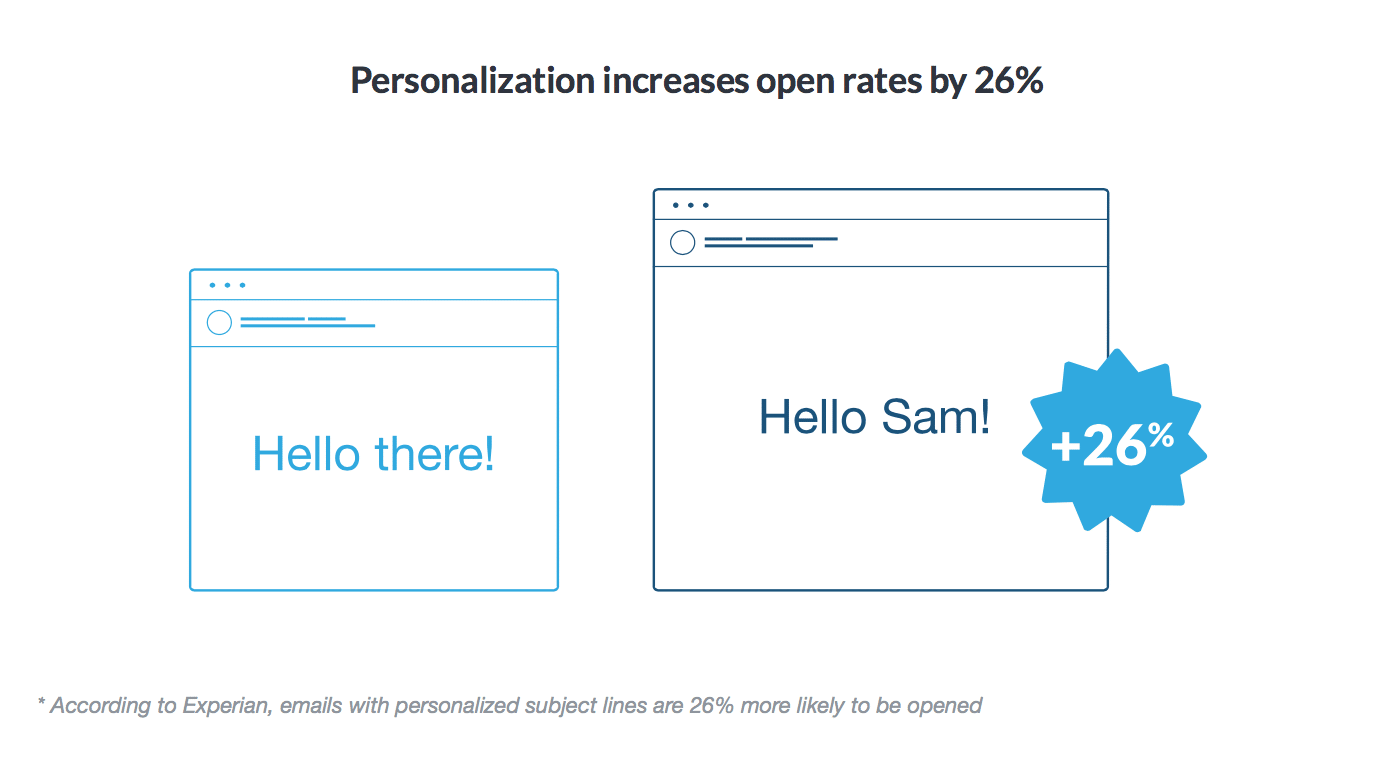 Recipients can also see the fact that they’ve been BCC’d, which can appear impersonal despite a sender’s best intentions. They’ll likely assume that others have been BCC’d, as well, which can sometimes affect the trust-building process depending on the specific preferences of your buyer persona.
Recipients can also see the fact that they’ve been BCC’d, which can appear impersonal despite a sender’s best intentions. They’ll likely assume that others have been BCC’d, as well, which can sometimes affect the trust-building process depending on the specific preferences of your buyer persona.
In fact, sometimes Gmail and Outlook have been known to mark certain senders as spam if they misuse the BCC feature. This can be very detrimental to your professional reputation.
The BCC feature is also limited as far as tracking and analytics are concerned, as standard email service providers do not provide data on things like open rates, click-through rates (CTR), and other engagement for BCC recipients.
Finally, Gmail in particular subjects its users to sending limits, even with the BCC feature. Basic Gmail users can send up to 500 emails per day, with Google Workspace accounts afforded a bit more.
Google Workspace Multi-send
Google offers another option for senders hoping to send mass emails individually called “Multi-send.”
Multi-send is mostly similar to BCC, but its biggest defining feature is that it allows users to send an individual email to each recipient without using the BCC field. This eliminates the issue of recipients being able to see that they’ve been BCC’d on a mass email list.
Another advantage of Multi-send over BCC is the number of recipients each feature allows; Multi-send offers 1500 email recipients.
It also generates a unique unsubscribe link at the bottom of each email, so recipients can opt out of email campaigns if they choose.
How to send a mass email individually using Google Workspace Multi-send:
- Go to Gmail
- Click “Compose” to open a new message
- From the toolbar along the bottom, click “Turn multi-send mode on/off.”
The primary disadvantage of Multi-send is similar to those of the BCC method: lack of subject line and message personalization.
Yesware
Yesware is designed to meet the needs of sales reps looking for truly personalized outreach at scale.
It gives users the best of both worlds, with all the automation they need to reach large groups of people with a single campaign and all the personalization buyers need to feel valued and understood.
Our campaigns feature helps sales reps ensure that each of their customer segments receives timely, personalized communication on a strategic schedule.
How to send a mass email individually using Yesware:
First, add recipients to your Campaigns individually or all at once by importing a list.
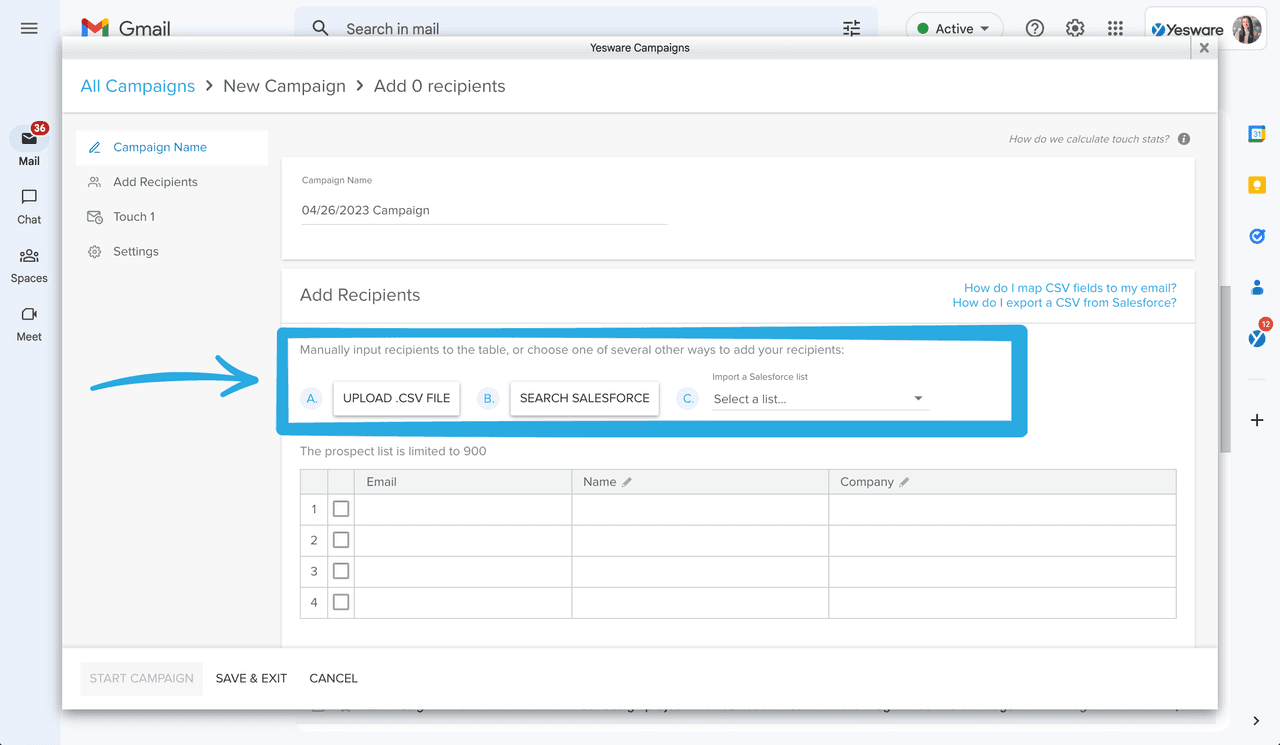
Next, pick your touch type. You can send an automated email, manual email, phone call, custom task, or LinkedIn InMail.
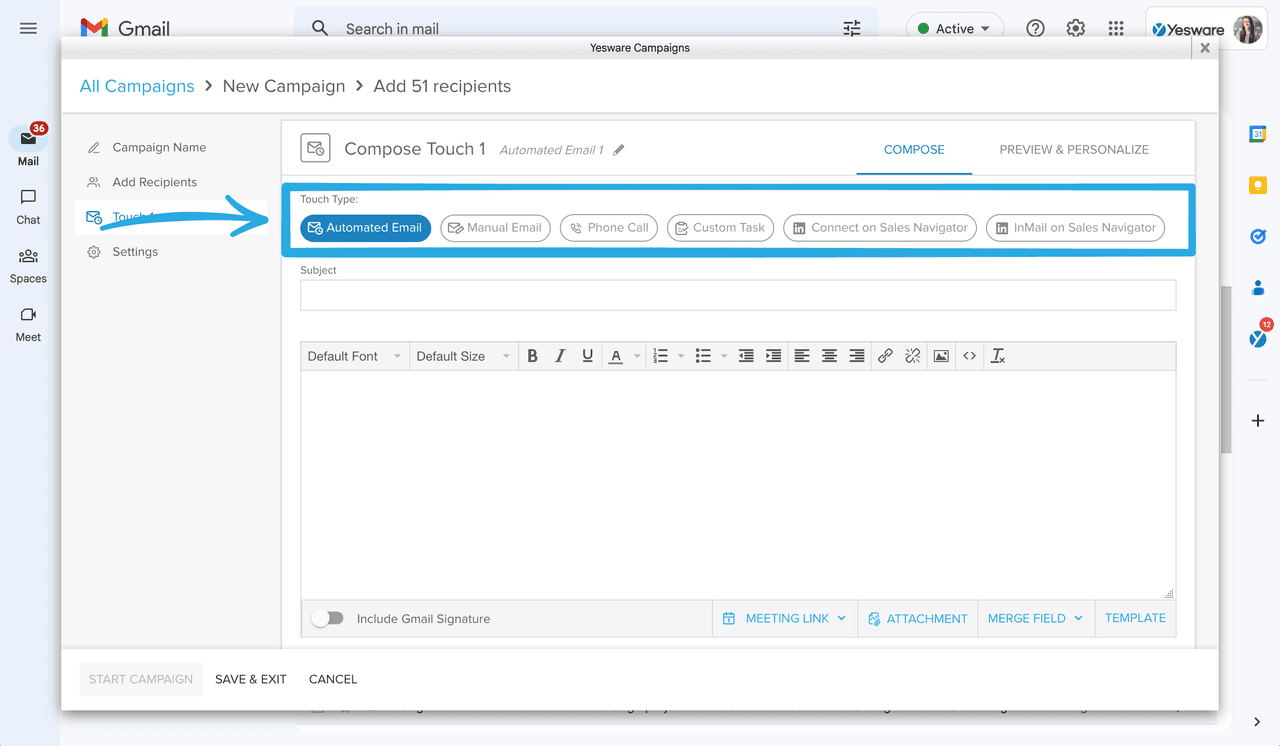
You can either manually create an email yourself or import an email template from your library in the bottom right hand.
Don’t know which template to use? Yesware identifies which templates are working and which aren’t, so you always know the best ones to insert into your campaigns.
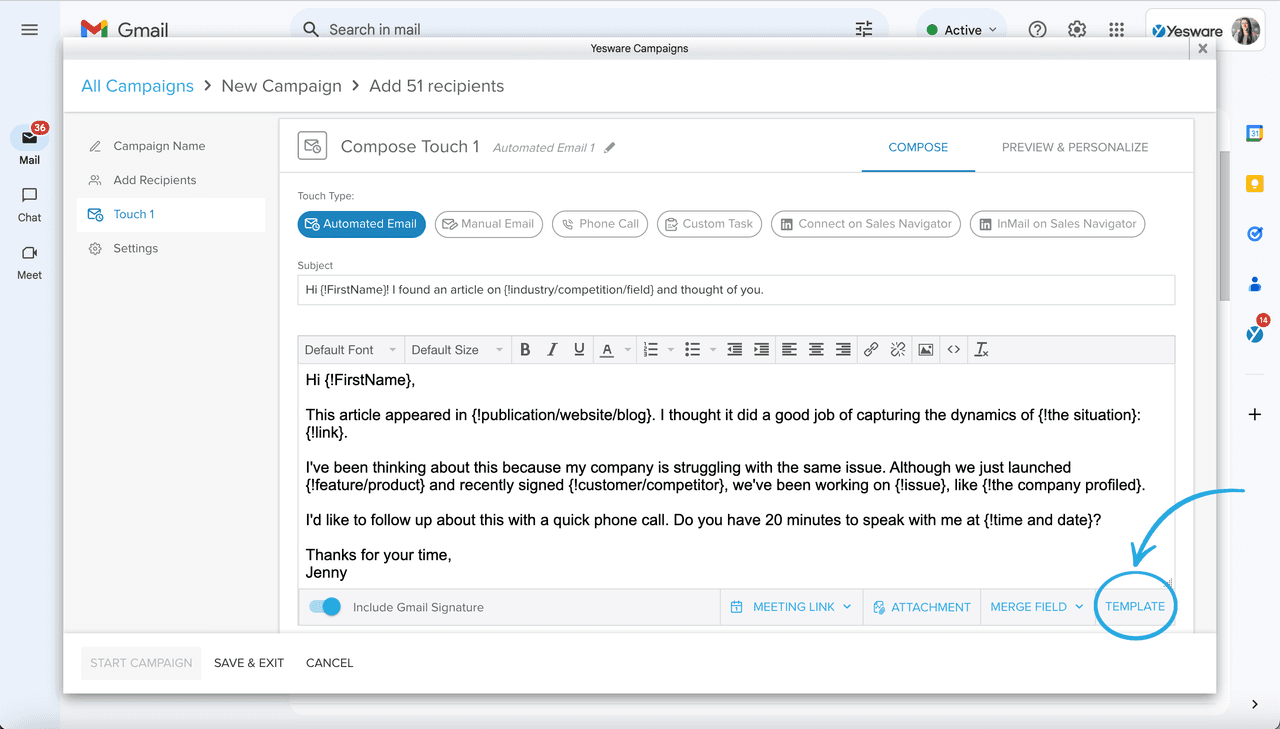
Now that your email template is inserted, how do you customize the merge fields for each specific recipient? All dynamic fields will automatically fill in with the information here, which comes from your CSV or Salesforce, or you can manually write the information yourself.
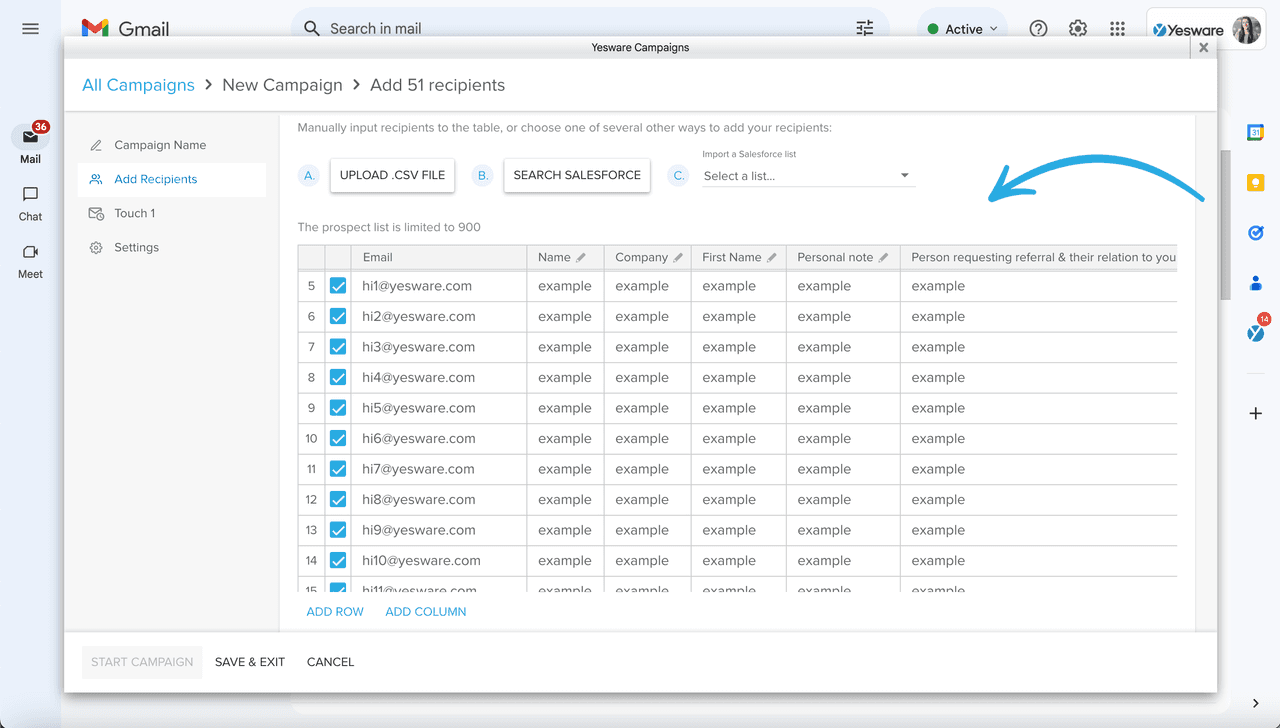
You can add as many touches as you’d like and automate the following touches/follow-ups to go out when prospects don’t respond. Yesware will automatically remove recipients who reply or book a meeting.
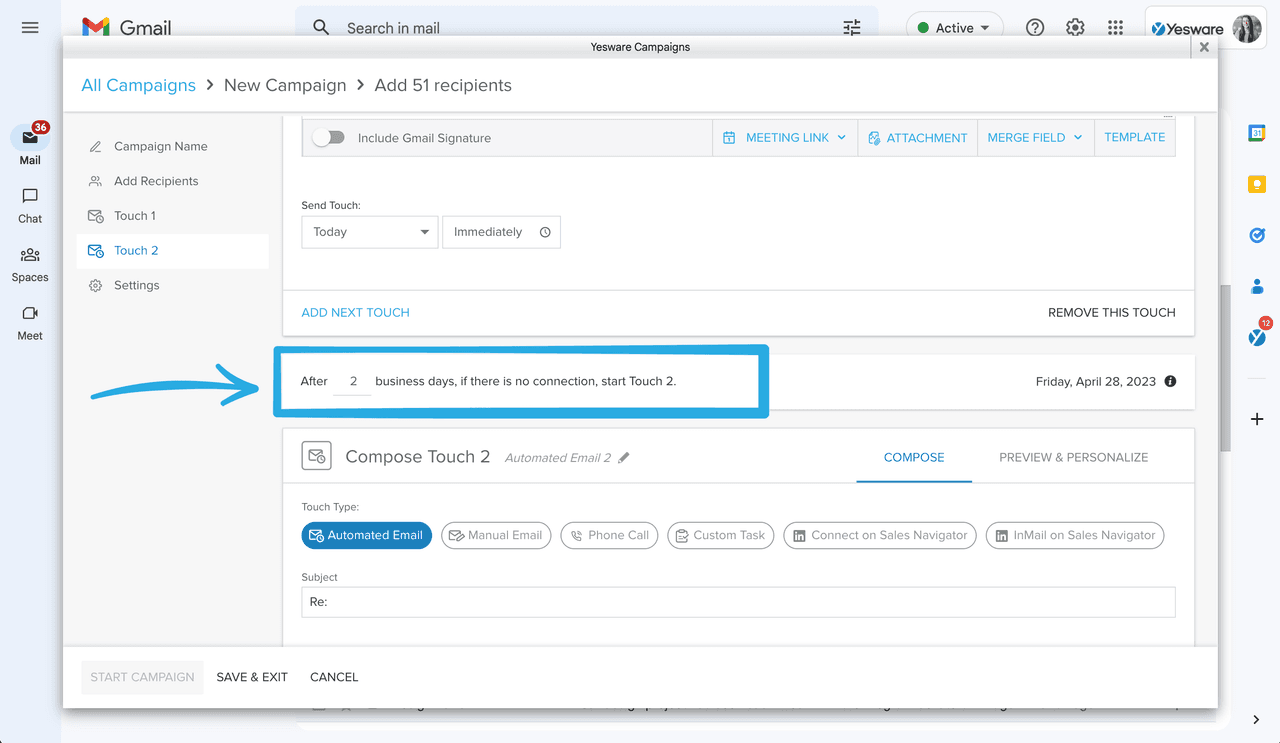
You can “preview and personalize” your emails before sending to ensure each individual buyer is receiving a fully customized message.
And that’s it! Add as many touches as you’d like, then click “Start Campaign.”
Yesware’s powerful automation and personalization capabilities help sales reps save time and effort on manual tasks so they can spend time building authentic, meaningful sales relationships.
Yesware Campaigns are available for both Gmail and Outlook – try for free today!
Benefits of Sending Mass Emails Individually
Sending mass emails individually is becoming more and more of an expectation in B2B sales. Sales reps who don’t take advantage of the personalization technology available to them risk missing out on valuable sales opportunities and hurting their professional reputation.
On the other hand, organizations that are proactive about figuring out how to send mass emails individually enjoy a number of benefits, including increased open rates.
Personalized email content is also shown to increase response rates by over 30%.
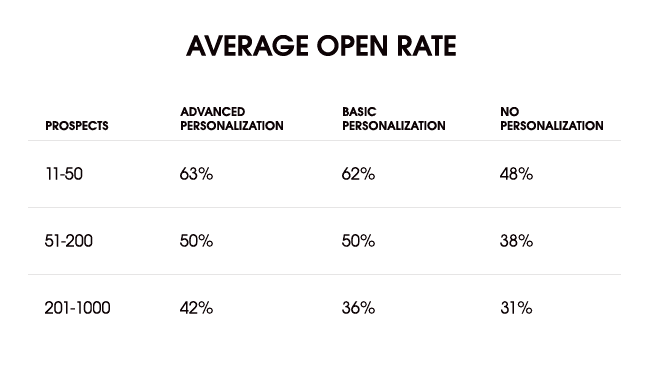
Sending mass emails individually also gives sales reps and marketers the chance to get to know buyers on a deeper and more personal level. The perception of trust that is fostered when sellers send personalized emails helps advance relationships and encourages buyers to open up about their deepest needs, challenges, and pain points.
It’s also worth mentioning that all of this data was generated because mass emails that are sent individually are much easier to track. This gives sales reps and marketers the power to dig into which of their messaging and campaign strategies are most and least effective.
Many email engagement tools even provide real-time alerts and performance metrics, so you can adjust as you go. They can also help manage your outreach and contact interaction data and give real-time reminders about which of your contacts needs attention.
Sales and marketing teams who learn how to send mass emails individually also create enhanced privacy for their recipients and improved deliverability, both of which help add a sense of professionalism to your organization.
Sending email drip campaigns? Grab our ebook below.
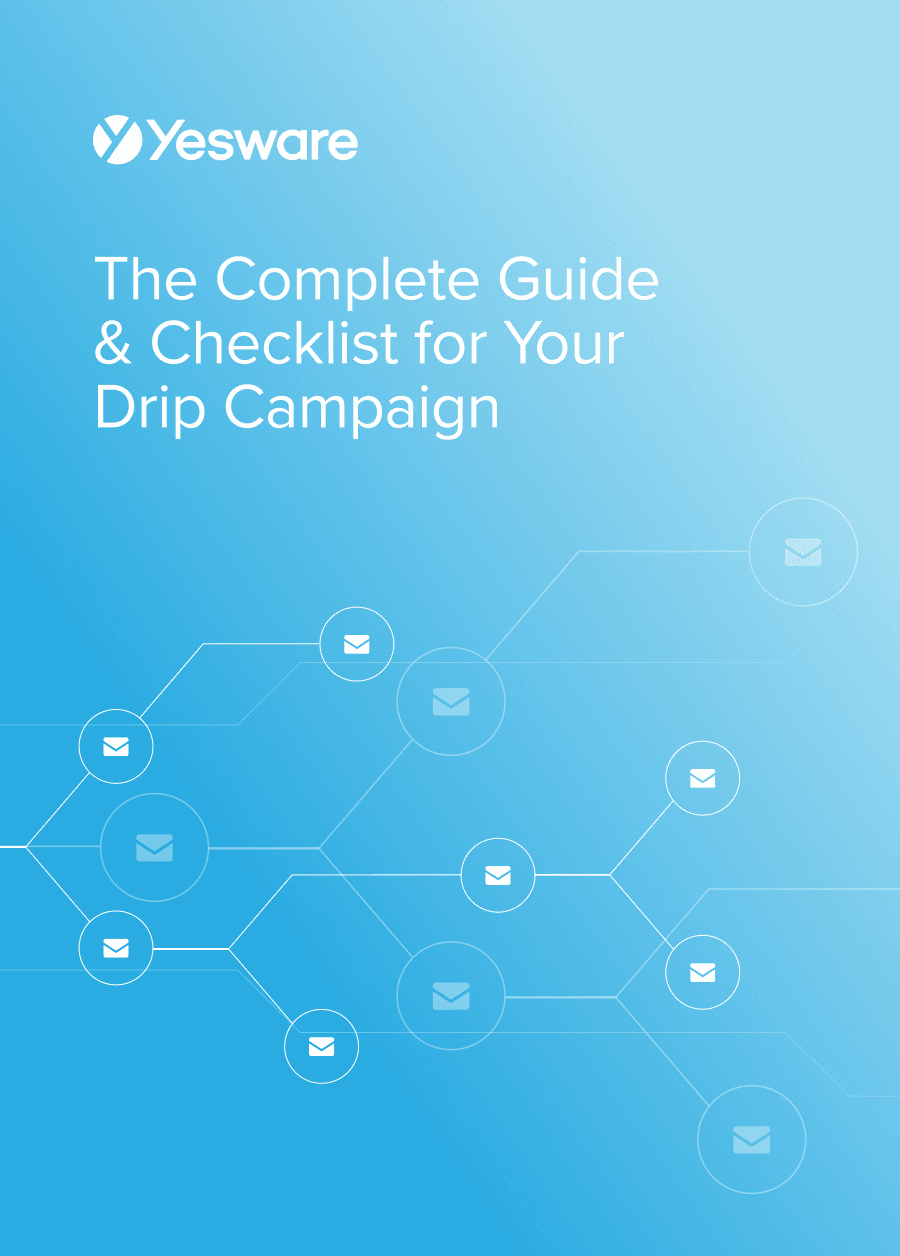 The Complete Guide & Checklist for Your Drip CampaignAn all-in-one guide for creating drip campaigns that improve your conversion rates across all stages of the sales funnel.
The Complete Guide & Checklist for Your Drip CampaignAn all-in-one guide for creating drip campaigns that improve your conversion rates across all stages of the sales funnel.
Integrating Personalization in Gmail and Outlook
Gmail does offer a feature called Mail Merge, which allows senders to personalize parts of their messages with something called “merge tags” (e.g., @firstname, @lastname). When you use merge tags in your message, Gmail personalizes those particular fields with each recipient’s individual information.
To use the Mail Merge feature, click “Use Mail Merge” when you compose a message. This can be found next to the “To” field.
Gmail sometimes struggles to know how to integrate non-standard data (i.e., contacts who are stored with no last names), which can create frustrating error messages.
To mitigate this, make sure everyone on your team follows a standard process for entering contact information. You can also create default rules for scenarios like these (i.e., everyone with only a first name in their contact information receives a “Hi there!” instead of their first name.).
Outlook also offers a mail merge feature, but it’s slightly more laborious than Gmail’s.
To start, find the “Start Mail Merge” button in the “Mailings” section of the ribbon.
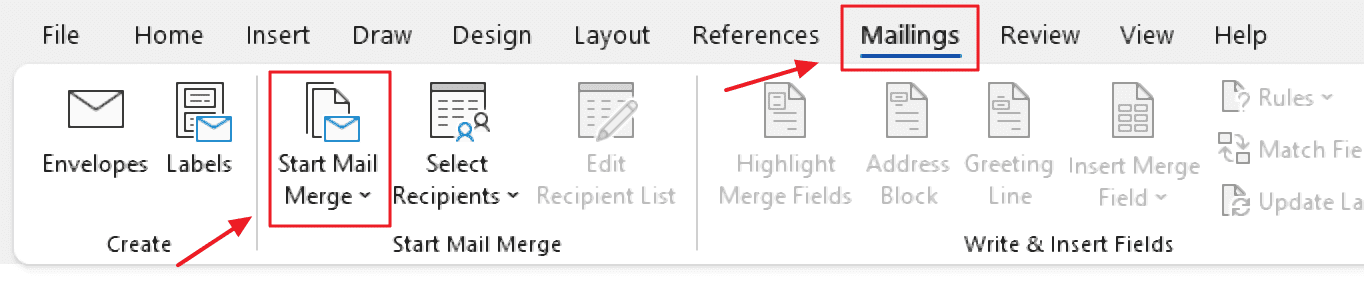
A drop-down menu will appear; click “Email Messages.”
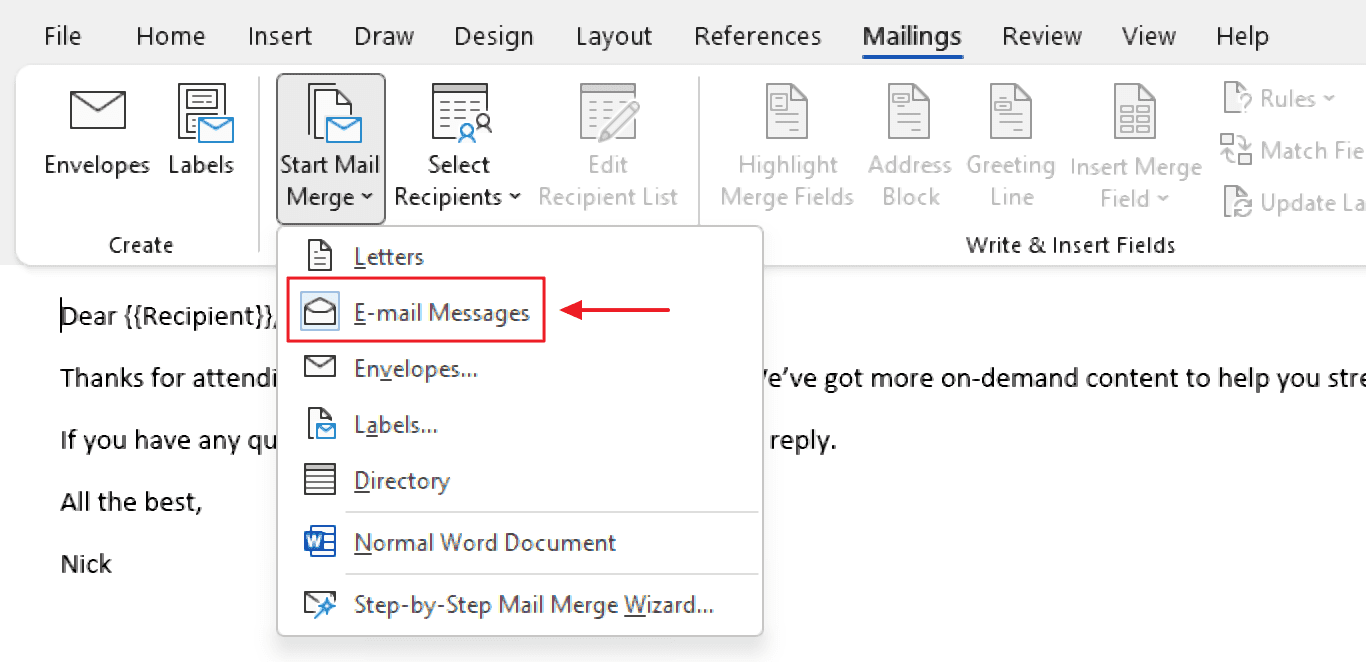
Then, under the “Mailings” tab again, click “Select Recipients.” This will show a drop-down menu with three options: Type a New List, Use an Existing List, and Choose from Outlook Contacts.
The first and last options are relatively self-explanatory; using an existing list requires your contacts to be in an Excel spreadsheet (.csv file) or another database with at least three columns (First Name, Last Name, and Email Address).
You can then choose from a few personalization options. Outlook lets users personalize the greeting line (click “Greeting Line” in the “Mailings” tab), a recipient’s title, company, first name, last name, and email address (click “Insert Mail Merge field” and choose your desired option).
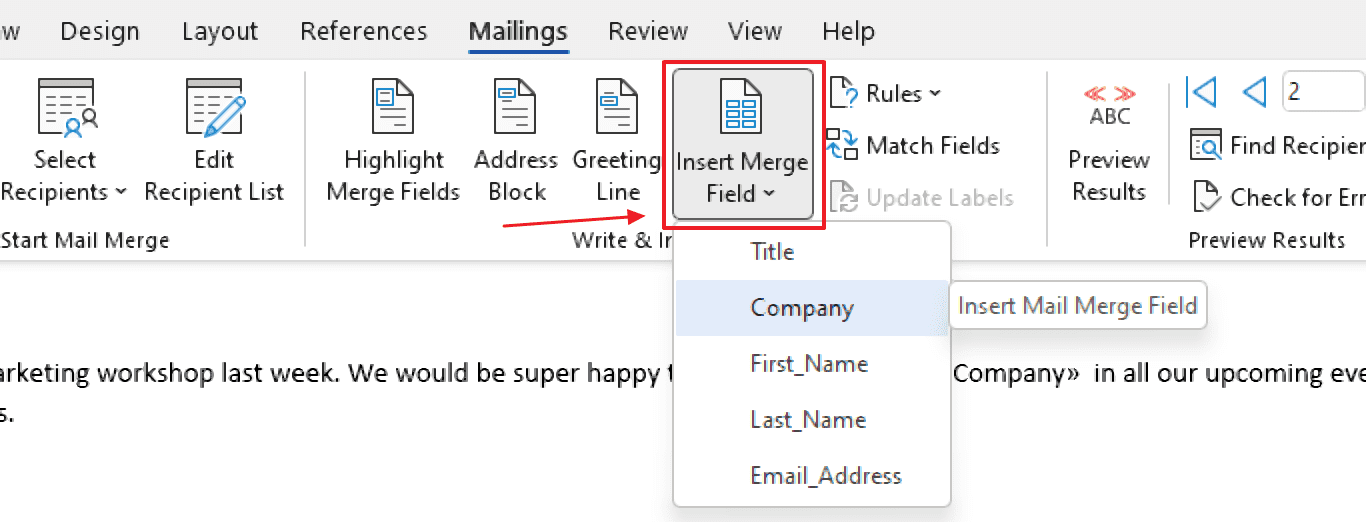
Users then need to use double brackets (<<personalized area>>) to indicate areas where they want personalized fields.
All that being said, Outlook isn’t necessarily designed for bulk individual emails. They do have a sending limit, and they don’t offer any reporting or analytics for personalized emails. Mass emails also seem to trigger spam filters frequently.
Sign Up for a Free Account
One of the best ways to ensure deliverability is to use a reliable tool designed to send mass emails individually.
We may be biased, but we think Yesware checks all the boxes. Yesware sends emails from your Outlook or Gmail server — not a 3rd-party server. So your emails end up in their inbox, not their spam folder.
The software gives sales and marketing teams all the tools they need to send mass emails individually without the limitations imposed by native Gmail and Outlook features.
Interested in trying it out? Try Yesware for Gmail or Outlook for free today.
Has your team figured out how to send a mass email individually with great results? What are your best practices to keep in mind as you navigate mass outreach with the need for personalization?
Get sales tips and strategies delivered straight to your inbox.
Yesware will help you generate more sales right from your inbox. Try our Outlook add-on or Gmail Chrome extension for free, forever!
Related Articles
Jenny Keohane
Jenny Keohane
Jenny Keohane
Sales, deal management, and communication tips for your inbox

