How to Sync Outlook Calendar With Google Calendar
Casey O'Connor
Contents
- How to Sync Outlook Calendar With Google Calendar on Mac
- How to Sync Outlook Calendar With Google Calendar on Windows
- How to Sync Outlook Calendar With Google Calendar on Web
- How to Sync Outlook Calendar With Google Calendar on iPhone
- How to Sync Outlook Calendar With Google Calendar on Samsung Android
- How to Export Your Outlook Calendar to Google Calendar
- How Yesware Can Help You Manage Your Outlook and Gmail Calendars
- Sync Outlook Calendar With Google Calendar FAQs
For busy salespeople, keeping an up-to-date calendar is imperative for managing opportunities efficiently.
This task seems simple enough on the surface, but things can get complicated in a hurry when you’re working with two email accounts (or worse, two separate email clients all together).
To avoid double bookings, it’s important to integrate calendars across your many accounts.
In this article, we’ll go over a variety of ways to achieve synchronization and/or two-way syncs through Gmail and Outlook.
Here’s what we’ll cover:
- How to Sync Outlook Calendar With Google Calendar on Mac
- How to Sync Outlook Calendar With Google Calendar on Windows
- How to Sync Outlook Calendar With Google Calendar on Web
- How to Sync Outlook Calendar With Google Calendar on iPhone
- How to Sync Outlook Calendar With Google Calendar on Samsung Android
- How to Export Your Outlook Calendar to Google Calendar
- How Yesware Can Help You Manage Your Calendar
- FAQs
How to Sync Outlook Calendar With Google Calendar on Mac
The following steps will guide you through syncing your Outlook calendar and your Google calendar via the Outlook App.
1. If you don’t already have the Outlook app, download it here.
2. Sign into your Outlook account on the app.
3. Click Outlook at the top of the window, then click Settings.
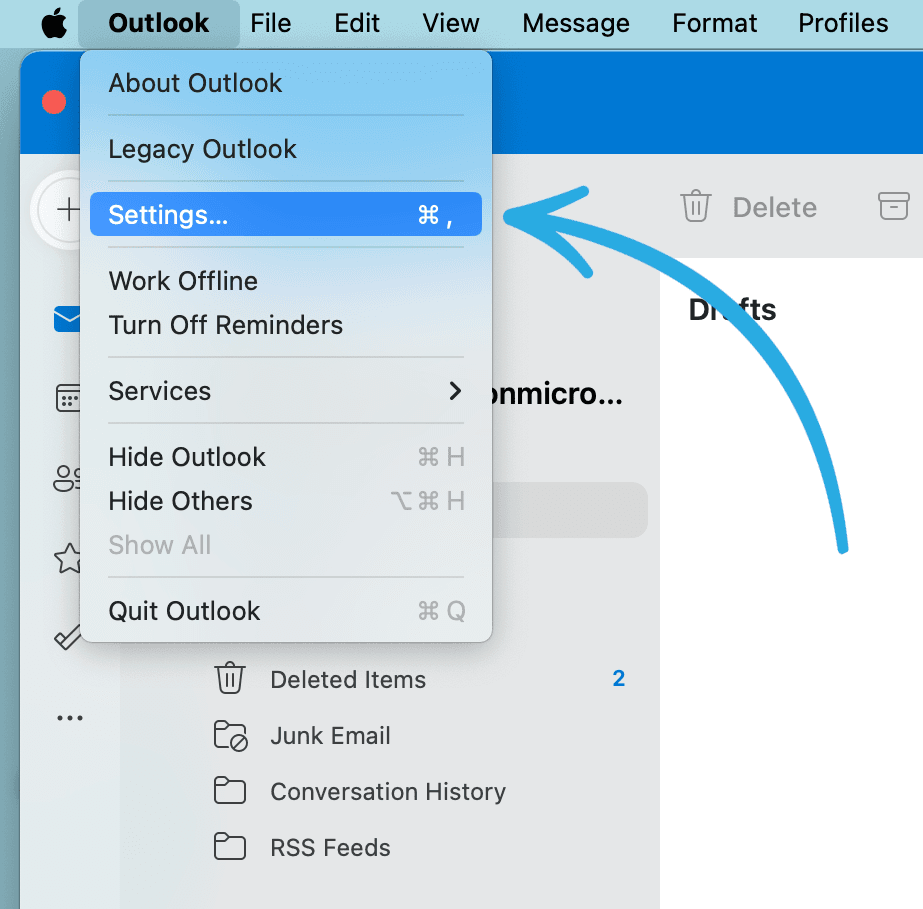
4. A new window will open. Click Accounts.
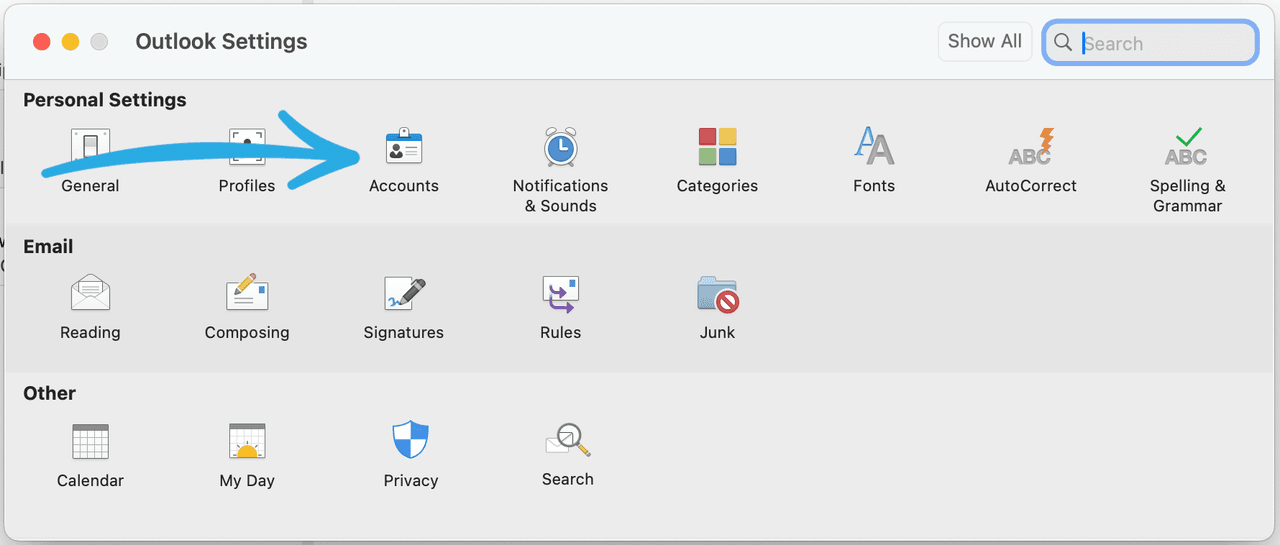
5. Click + and select Add an Account.
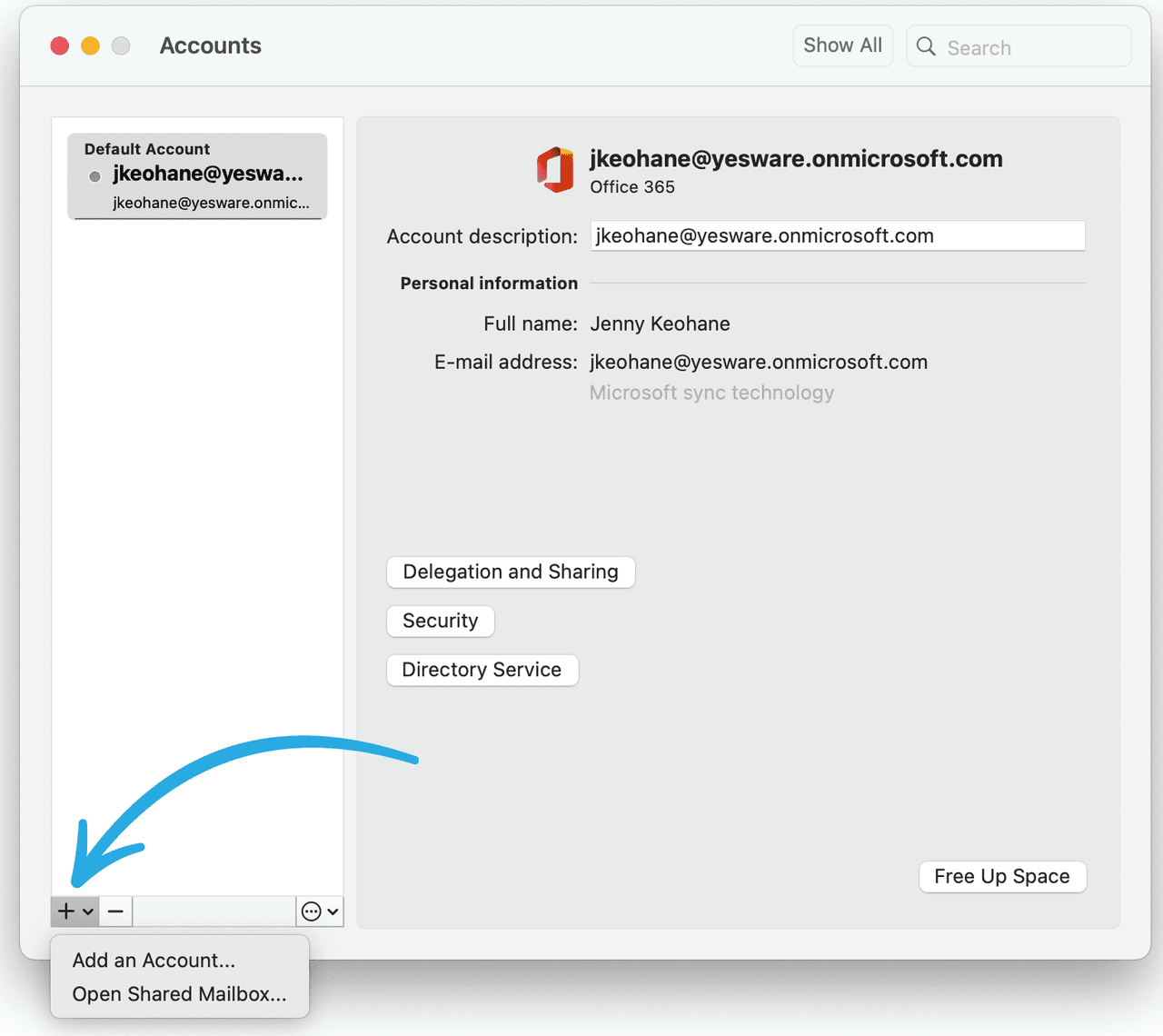
6. Log in with your Google credentials.
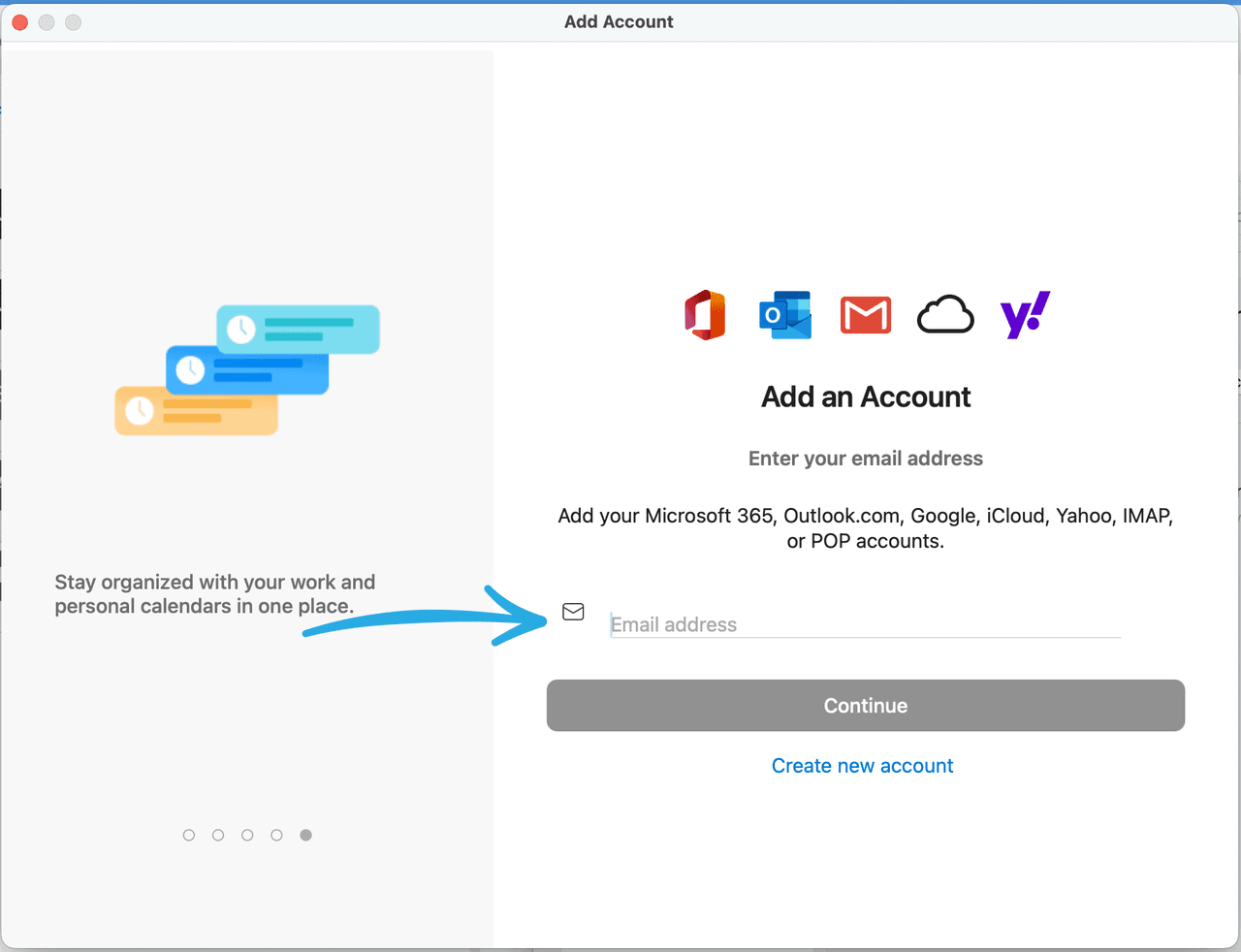
7. Click the Calendar tab and expand the Gmail menu.
8. To view your and others’ calendars, click the radio button next to the calendar you want to view.
How to Sync Outlook Calendar With Google Calendar on Windows
Microsoft Office also offers an app for Windows users.
The following steps will guide you through the process of syncing your Outlook calendar with your Google Calendar on the Windows Outlook app.
1. Open the Outlook app and login with your credentials.
2. Along the left side of the window, toward the bottom, click Add account.
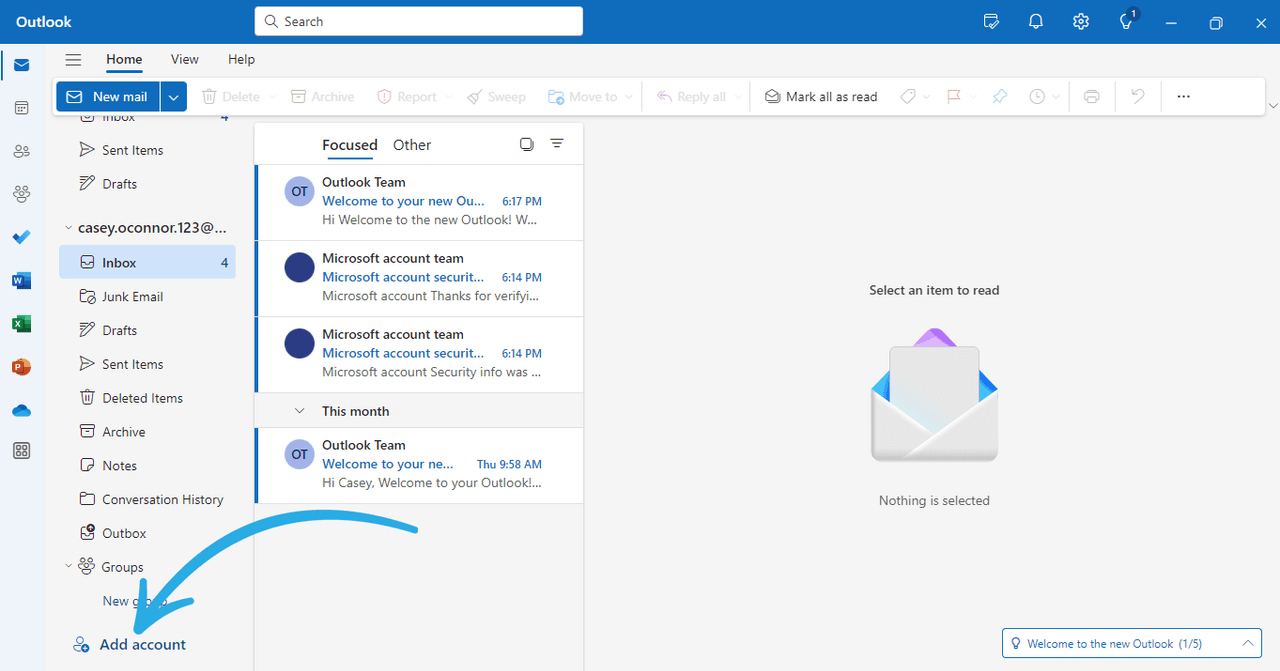
3. A new pop-up will appear, prompting you to sign into your Gmail account. Sign in using your Gmail account credentials.
4. After you log into your Gmail account, you will be redirected back to the Outlook app. From there, click on Calendar in the left vertical panel.
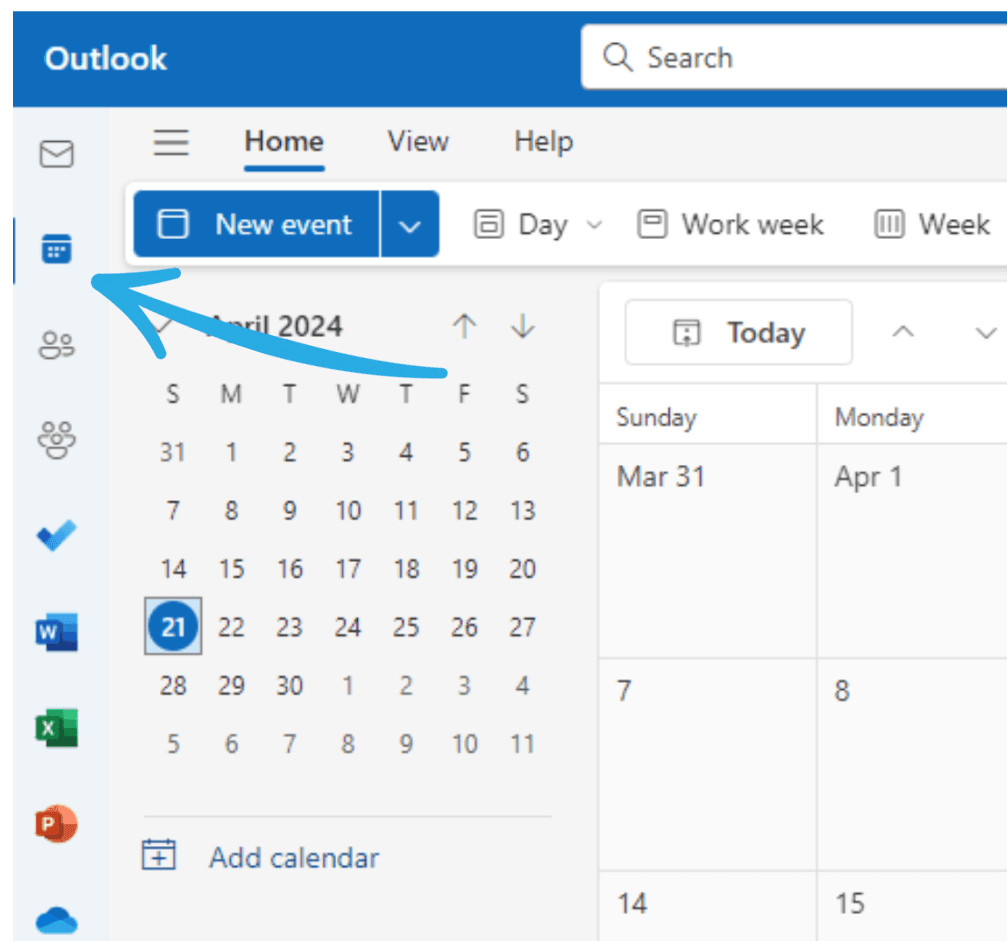
5. To display both Outlook and Gmail calendars, make sure both calendars are checked on the left side of the display.
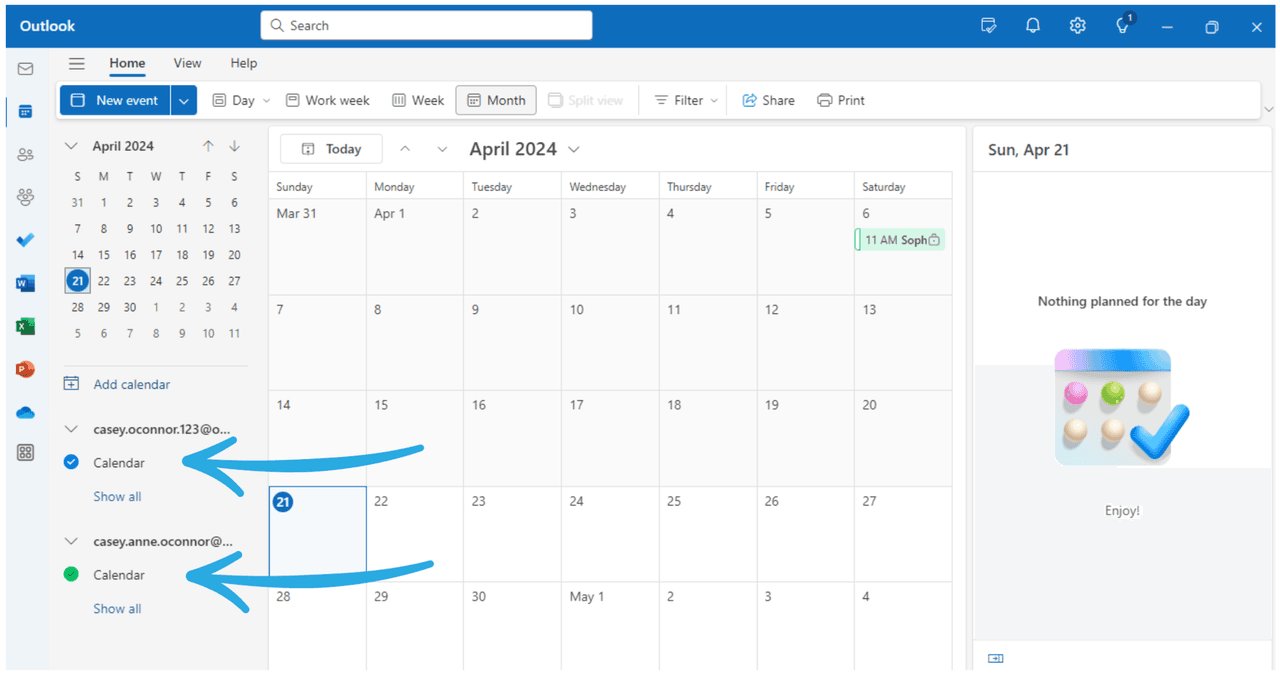
How to Sync Outlook Calendar With Google Calendar on Web
The following steps will guide you through the process of syncing your Outlook calendar with your Google Calendar on the web.
1. Go to www.outlook.com and sign into your account with your Outlook credentials.
2. Click the Calendar icon in the left vertical panel, and then click the Gear icon in the upper right horizontal panel. This will open Settings.
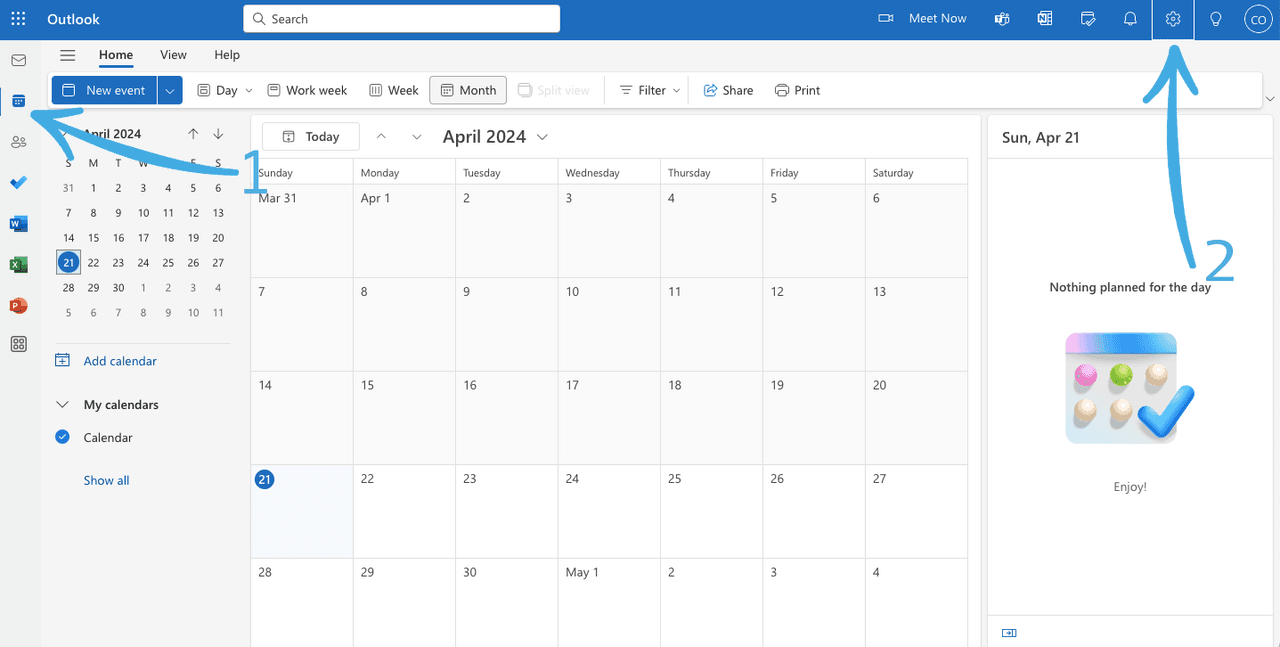
3. In Settings, click Shared Calendars. Then, select your internet calendar.
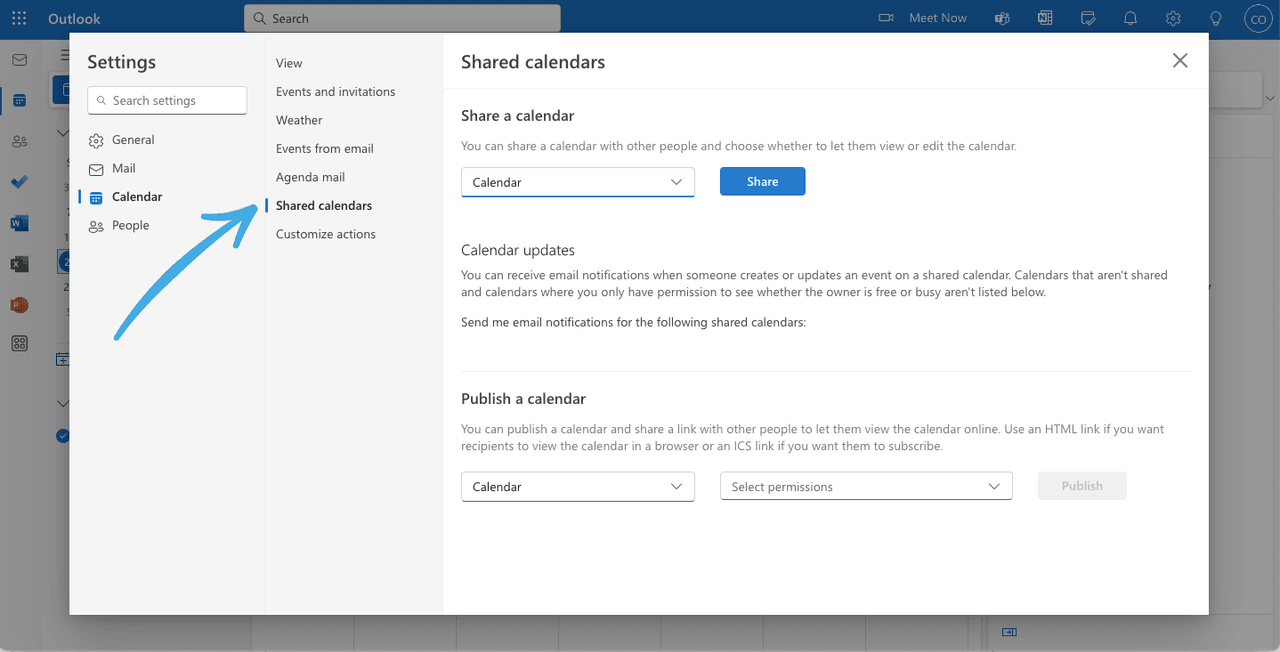
4. In the Permissions drop-down menu, select Can view all details. Then, click Publish.
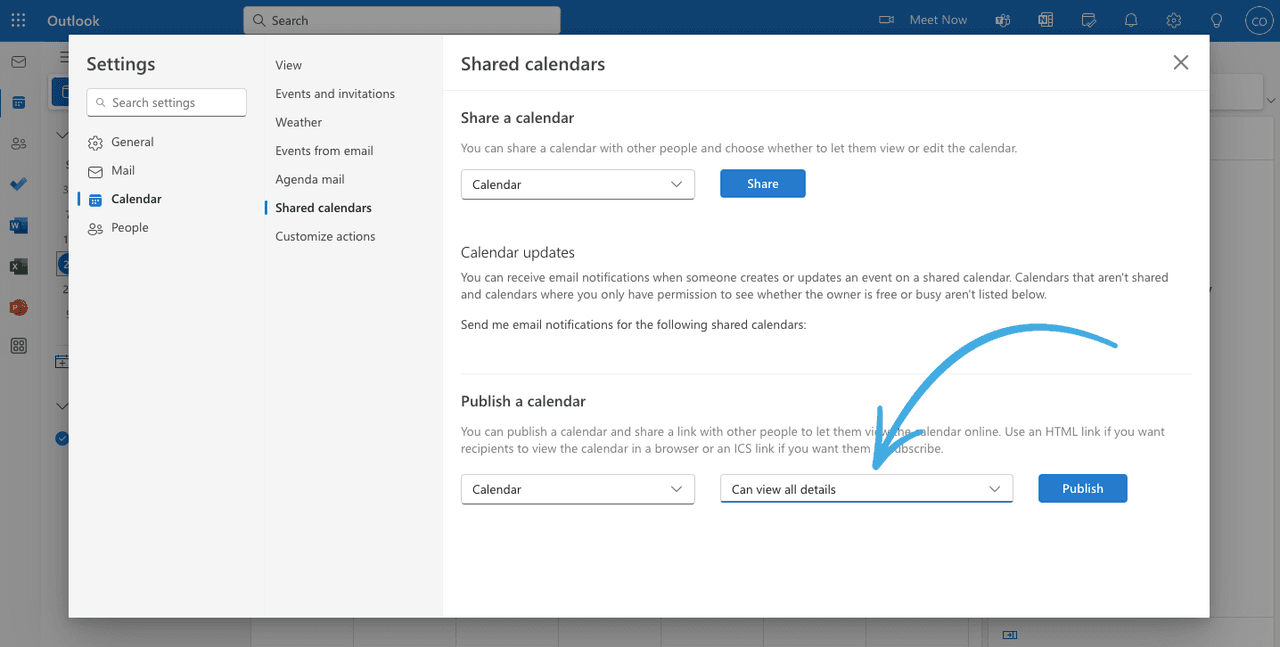
5. Outlook will generate an HTML code and iCal format. Copy the ICS link.
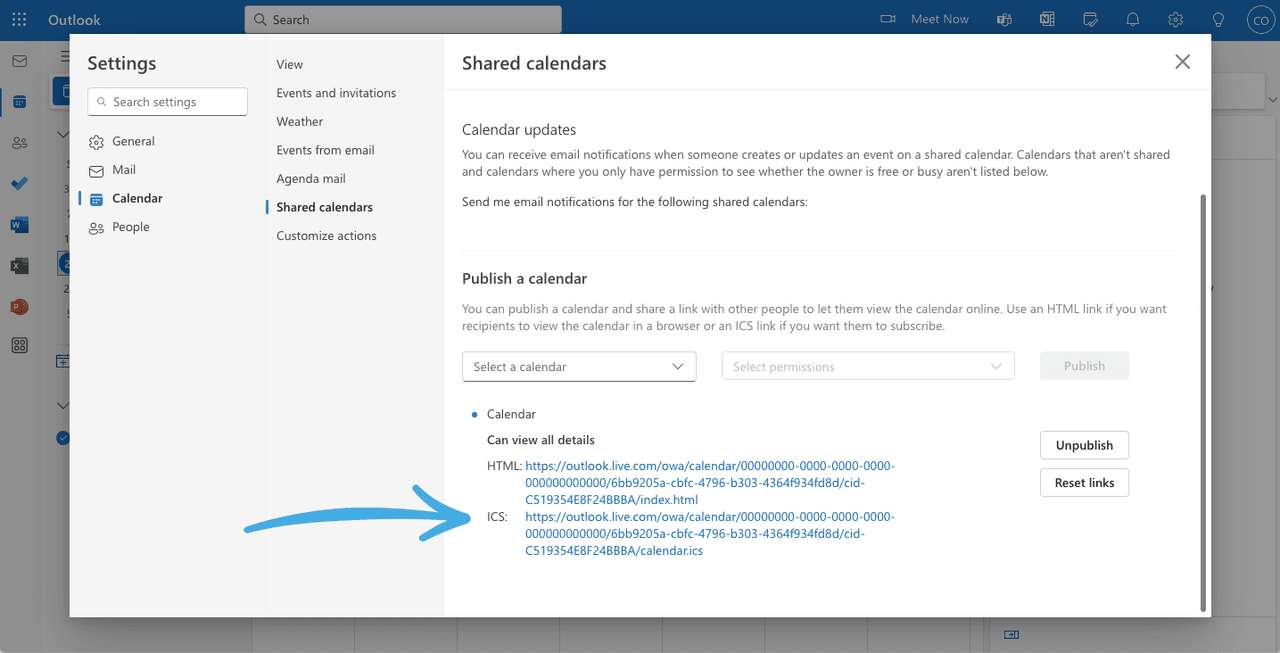
6. Open your Google Calendar account on the web. Click the + next to Other Calendars.
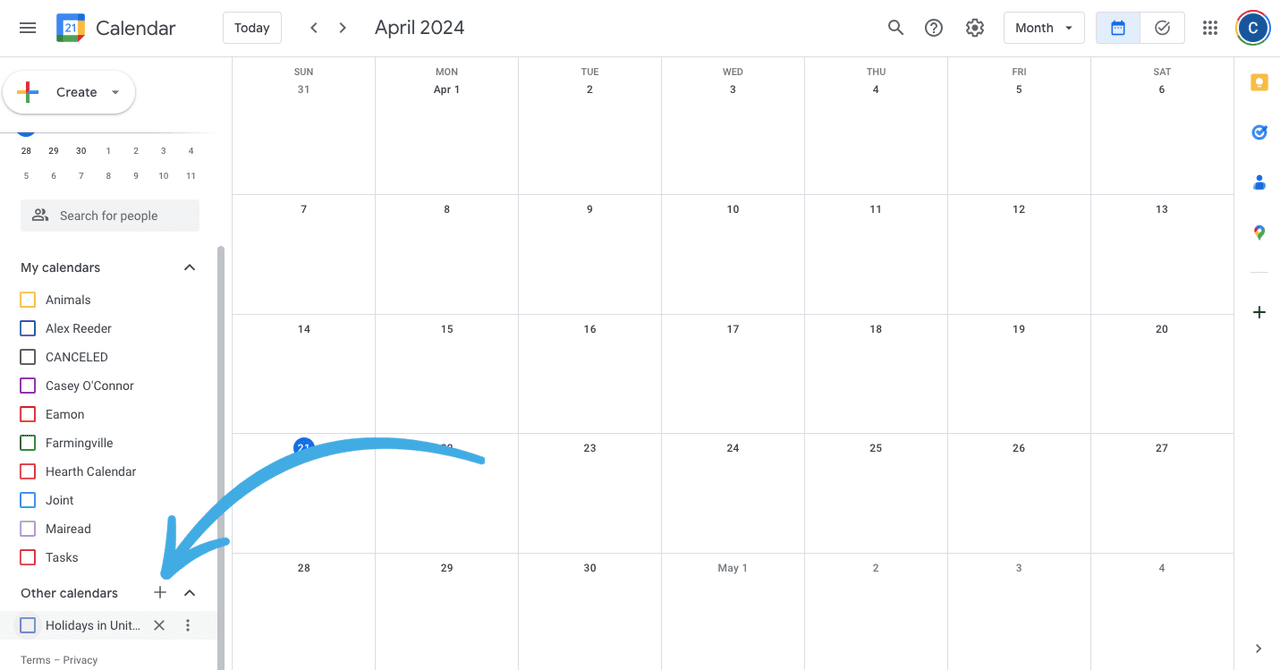
7. Then, click From URL.
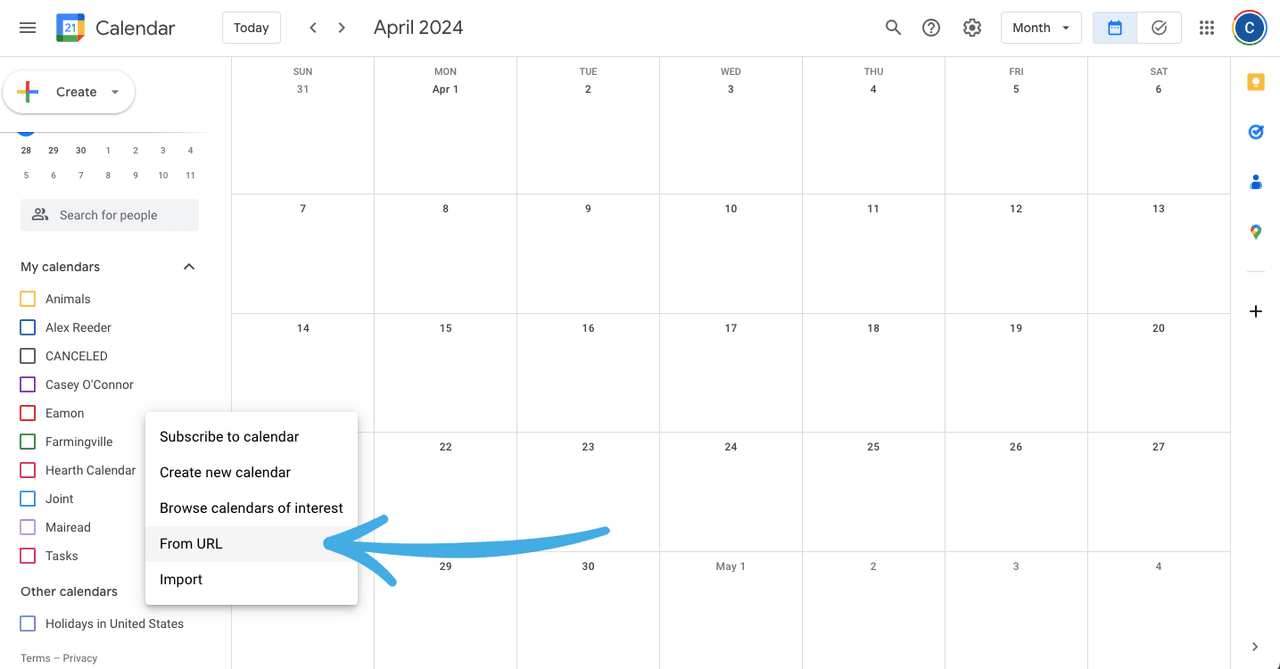
8. Paste the ICS link, then click Add Calendar.
9. Click the down arrow beside your newly added Outlook calendar. Then, click Settings to change the name of your calendar, update the time zone, and update any other relevant notification settings.
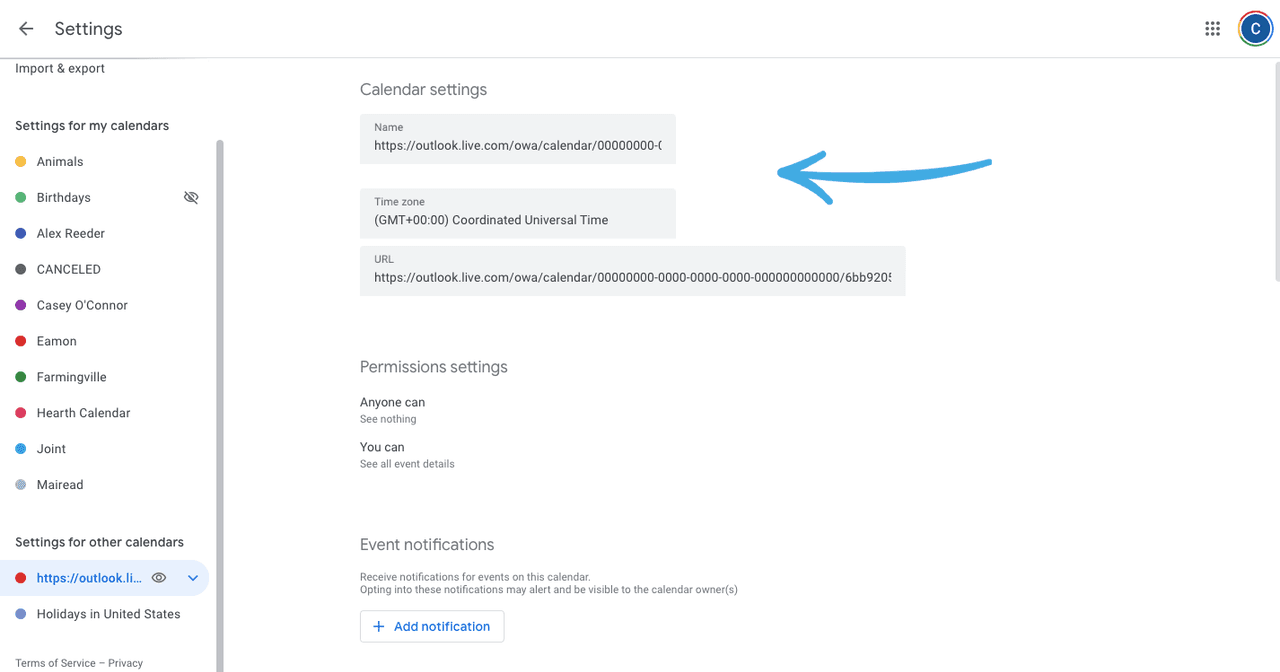
Once your Outlook calendar is synced, you can receive notifications for both Google Calendar events and those from Microsoft Outlook.
How to Sync Outlook Calendar With Google Calendar on iPhone
You can add both calendars to your iPhone Google Calendar app without needing to sync your full accounts.
1. On your iPhone, click Settings.
2. Click Calendar.
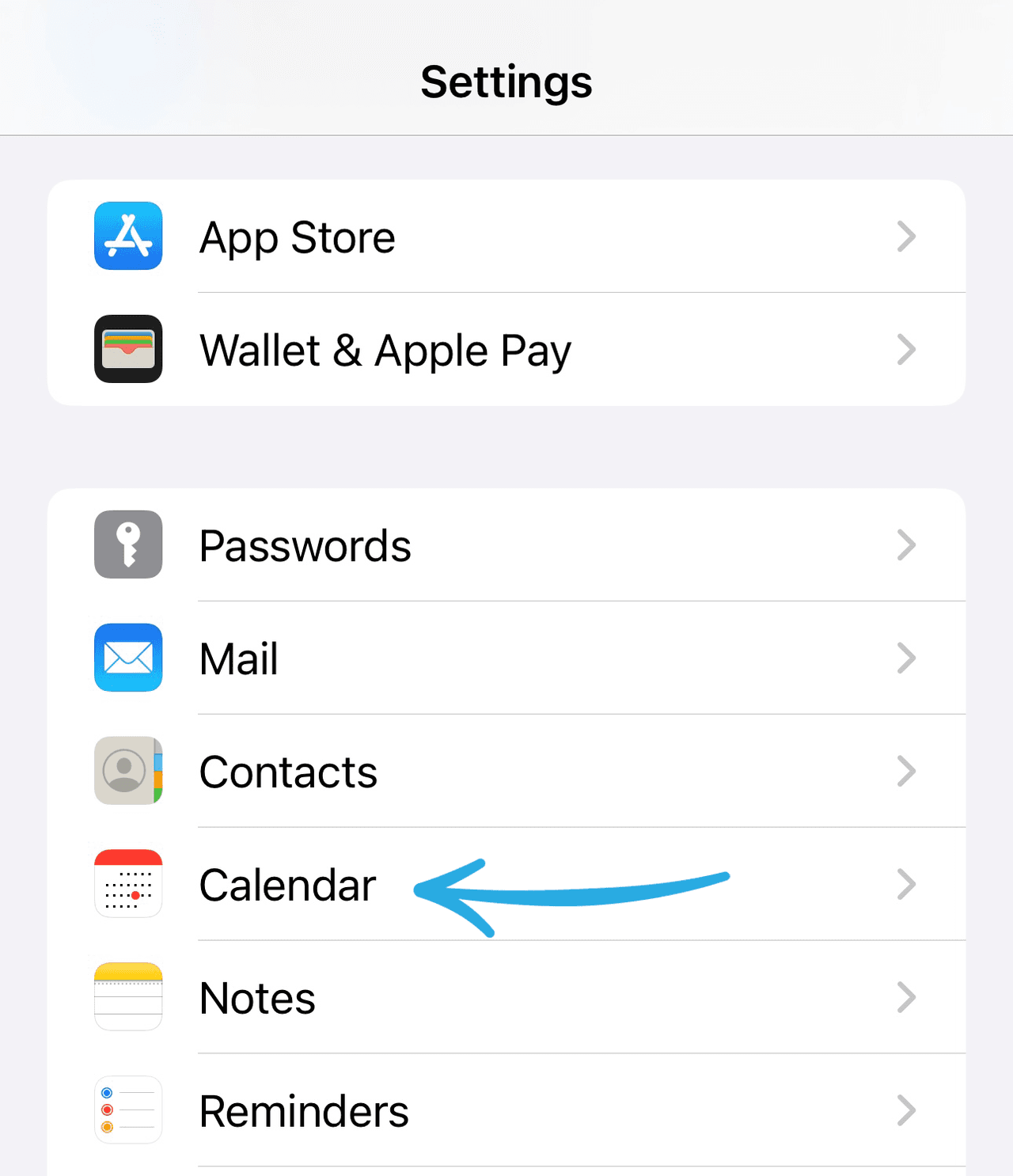
3. In the Calendar section, click Accounts.
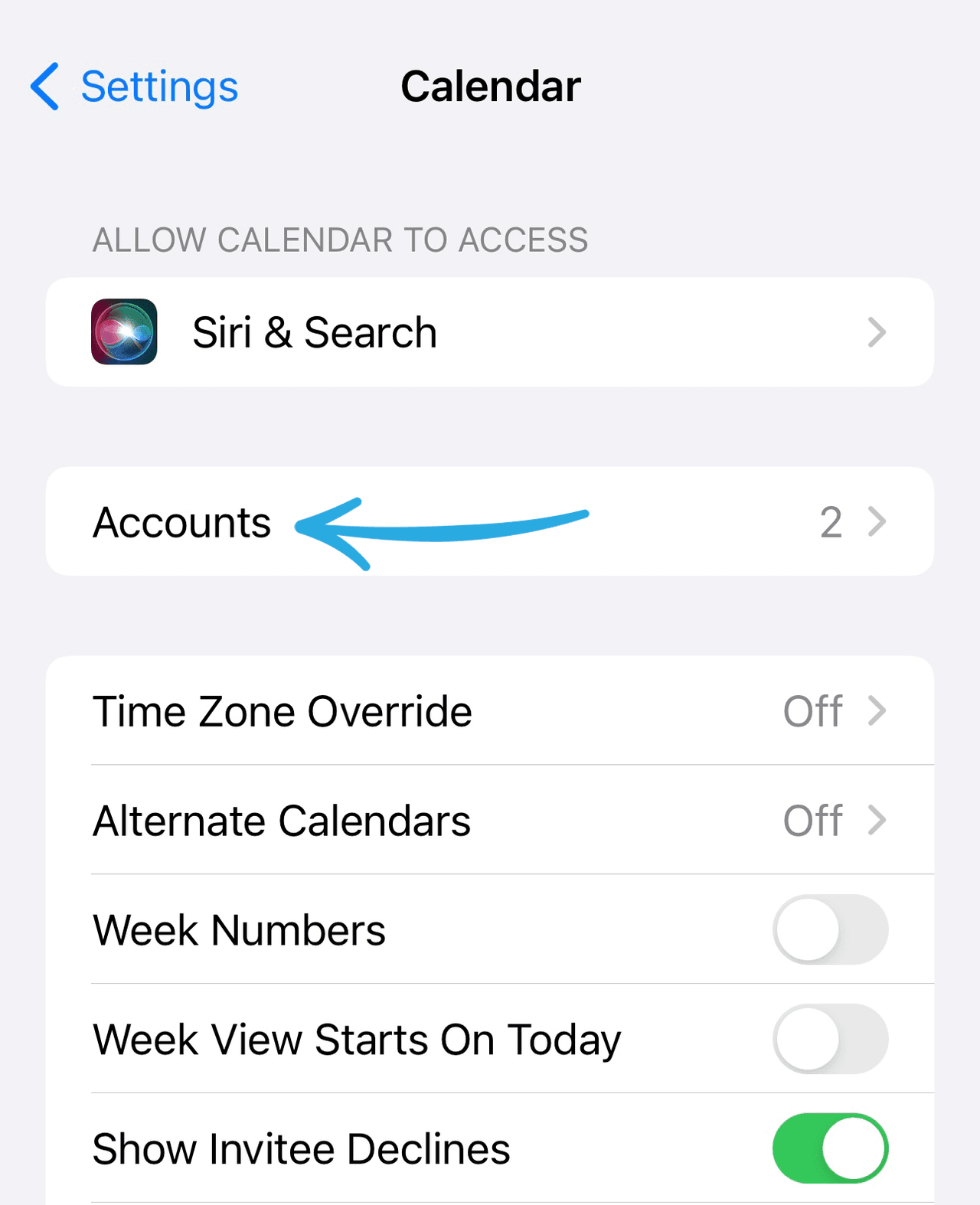
4. Click Google and Outlook and enter any required credentials to add these accounts.
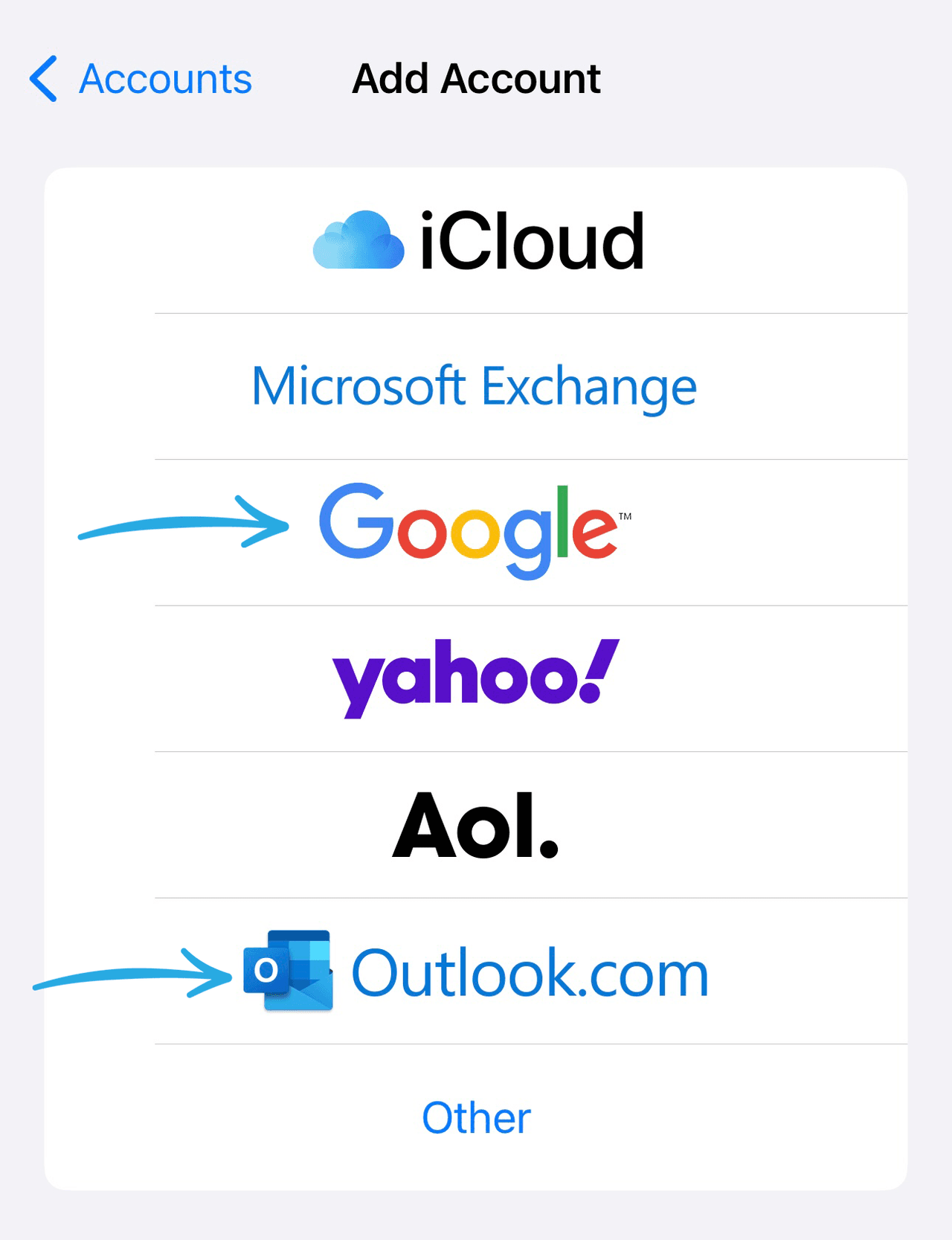
5. Slide the Calendars toggle to the right so that the toggle shows green.
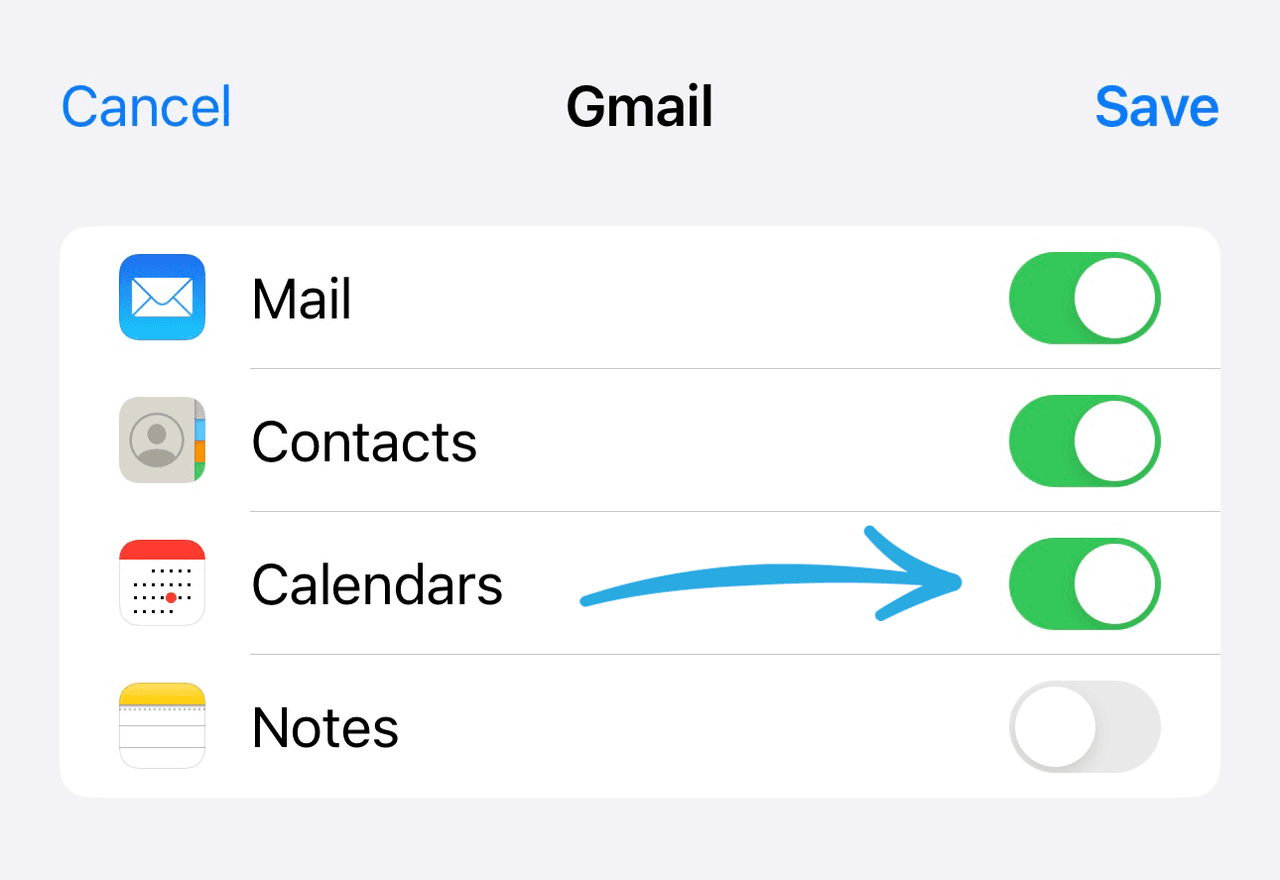
Your data will all appear on the Calendar app on your iPhone or iPad.
How to Sync Outlook Calendar With Google Calendar on Samsung Android
To achieve Outlook/Google calendar sync on your Android phone, you first need to add Outlook to your mobile device through the app store.
1. Open the Google Play Store.
2. Locate the Microsoft Outlook app and click Install.
3. When the download process finishes, click Open and sign into your account.
4. A pop-up window will appear. Link your Outlook account to other Google accounts.
How to Export Your Outlook Calendar to Google Calendar
If all else fails, you can also export your Outlook calendar to your GSuite account so that you can see them overlapped.
1. Open the Calendar in Outlook.com and choose the calendar you want to export.
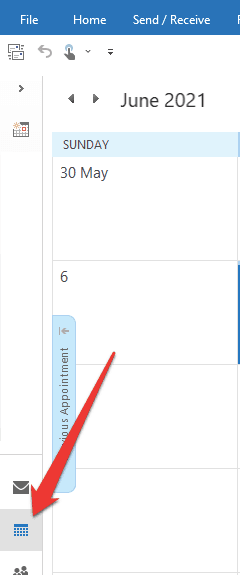
2. Click File, and then click Save Calendar. In the File name box, type the name of the iCalendar file or enter the default name.
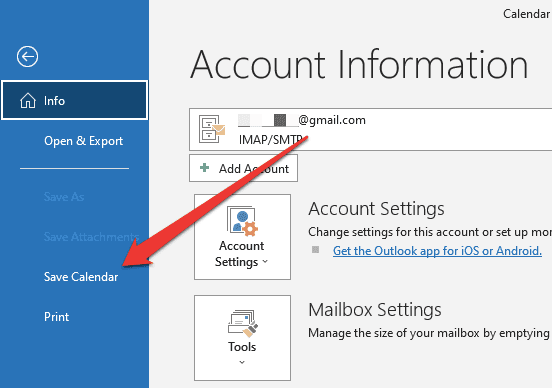
3. If you need to change any details within the calendar, click More Options and then Date Range. Change any details as needed.
4. Sign into your Google Calendar account. Click the Settings gear and then Settings.
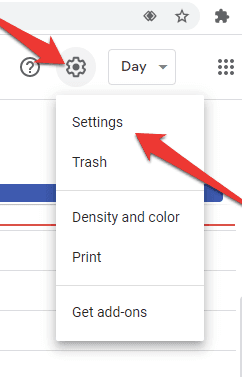
5. Click Import & Export on the left side of the screen.
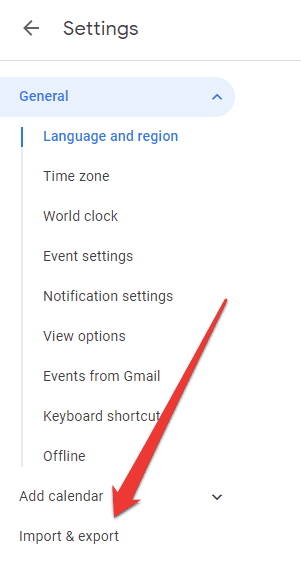
6. Click Select file from your computer. Click on the file you created earlier and then click Open. All of your Outlook events should now appear on your Google calendar.
How Yesware Can Help You Manage Your Outlook and Gmail Calendars
Yesware makes it easy to keep your calendar clean, up-to-date, and functional.
Our Meeting Scheduler is the easiest way to book meetings directly from your Gmail or Outlook inbox.
First, customize your meeting link and meeting details.
Here, you can edit the display name, welcome message, meeting link text to display, custom calendar link URL, video conferencing (Zoom or Microsoft Teams link), etc.
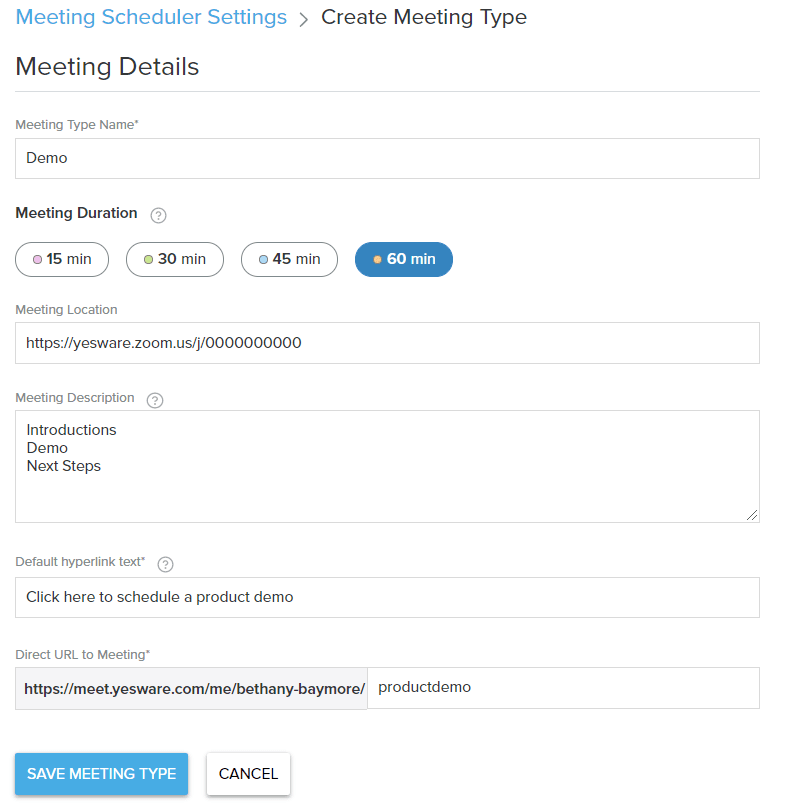
Now that this is set, simply insert your meeting link into any email, template, or campaign and let your recipients choose a time that works best for the both of you.
Seen below, for both Gmail and Outlook:
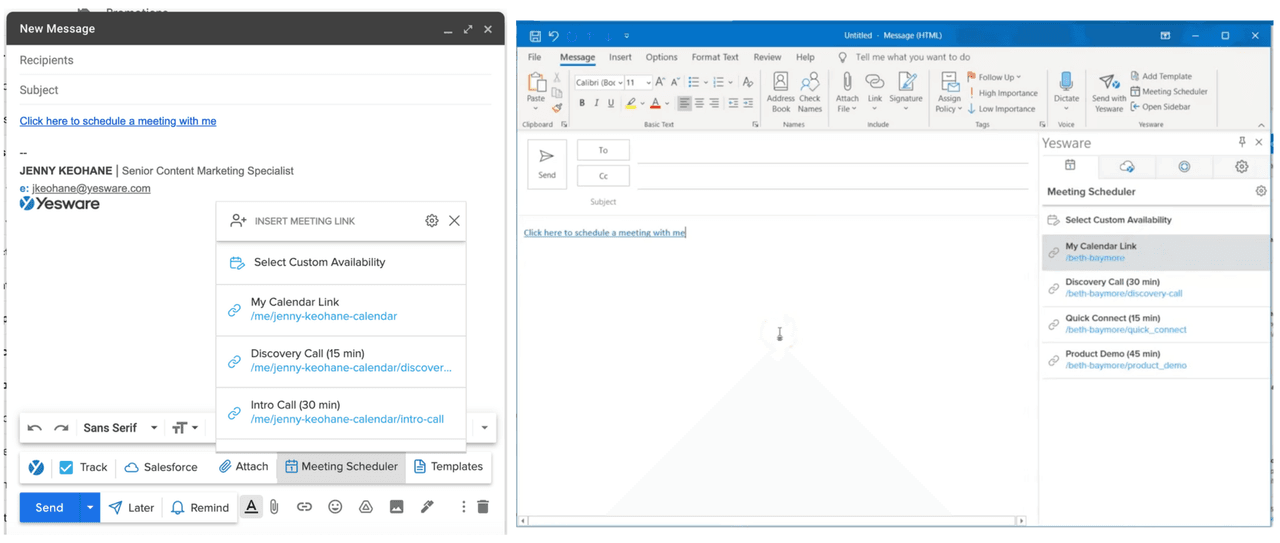
When your recipients click on the link, they’ll be able to choose the meeting time based on your availability.
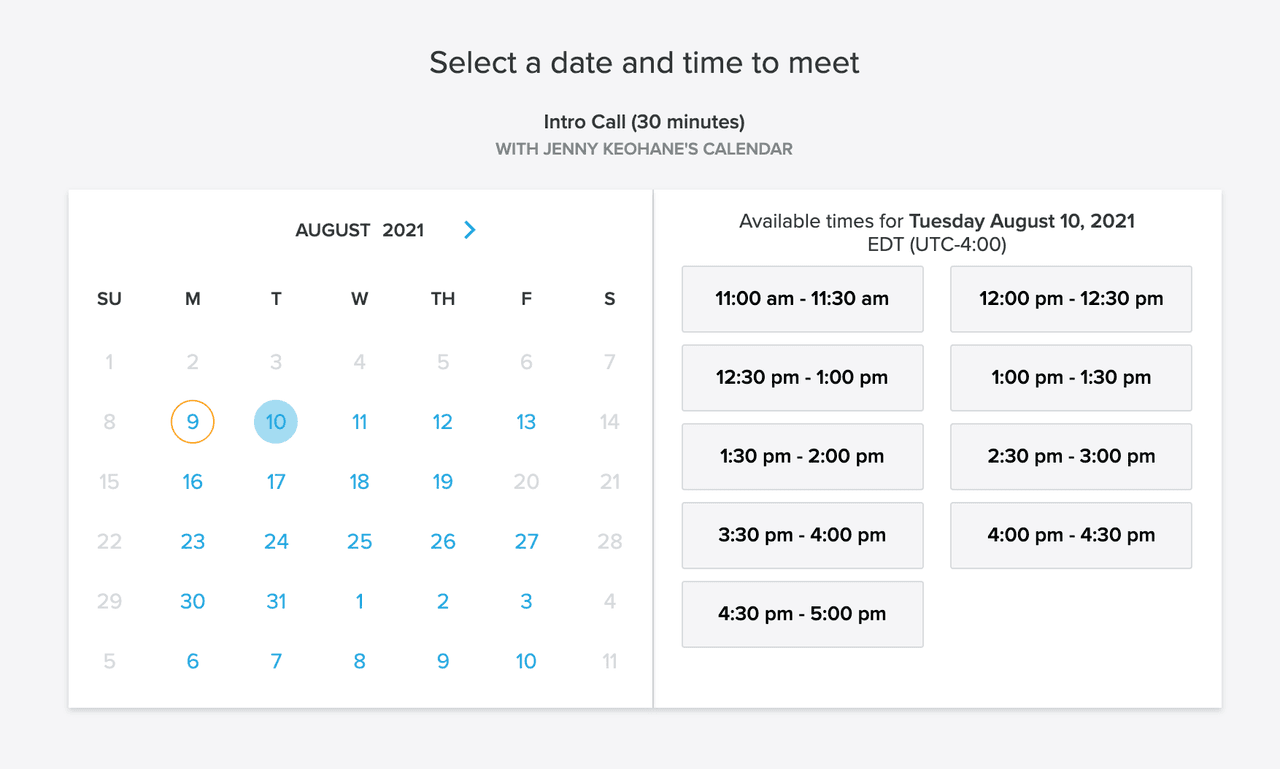
Once your recipient books the meeting, you’ll get a confirmation email, and the meeting will auto-populate on your Google calendar or Outlook calendar.
It’s as easy as that.
Sync Outlook Calendar With Google Calendar FAQs
1. Why should I sync Outlook Calendar with Google Calendar?
Syncing Outlook and Google calendars ensures you don’t miss meetings or double-book yourself. By viewing all events in one place, you streamline scheduling and stay organized across work and personal accounts.
2. Can I sync Outlook Calendar with Google Calendar automatically?
Yes. Depending on the platform, Outlook and Google can be connected for automatic updates. Two-way sync keeps both calendars aligned without manual exports, saving time and reducing scheduling errors.
3. Is syncing Outlook and Google Calendar free?
Yes, both Microsoft and Google offer free ways to connect calendars, such as adding accounts on mobile devices or sharing links. Third-party tools can also help, but free built-in methods are often enough for most users.
4. How do I know if my Outlook and Google calendars are syncing correctly?
After setup, check if new events appear on both calendars. Test by creating an event in Outlook and ensuring it shows in Google Calendar. If updates aren’t appearing, recheck permissions or account settings.
5. Can I sync multiple Outlook calendars with Google Calendar?
Yes, you can add multiple Outlook accounts to Google Calendar. Just repeat the account-adding process for each calendar. This way, you can manage work, personal, and shared calendars in one view.
6. Does syncing Outlook and Google Calendar work on mobile?
Yes. On iPhone or Android, you can connect both Outlook and Google accounts through device settings or apps. Once synced, events appear together in the Google Calendar or Outlook app on your phone.
7. What’s the difference between syncing and exporting Outlook Calendar?
Exporting is a one-time transfer of events, while syncing keeps calendars updated continuously. If you want ongoing updates between Outlook and Google, syncing is the better choice. Exporting is useful for backups.
8. Can Yesware help me manage Outlook and Google Calendar sync?
Yesware integrates directly with Gmail and Outlook, making it easy to book and manage meetings in either calendar. Its Meeting Scheduler automatically syncs with both platforms, ensuring accurate availability across your calendars.
9. How does Yesware’s Meeting Scheduler improve calendar management?
Yesware lets you share custom meeting links that sync with Outlook or Google. Recipients choose available times, and confirmed events automatically appear in your synced calendar, eliminating back-and-forth emails.
10. Do I need IT support to sync Outlook Calendar with Google Calendar?
In most cases, no. Syncing can be set up quickly using built-in account and calendar settings. However, enterprise teams with advanced security policies may need IT approval to connect accounts.
11. Can I set reminders after syncing Outlook and Google calendars?
Yes. Once synced, you can manage reminders from either calendar app. Notifications will pop up on your preferred device, helping you stay on top of all meetings regardless of which calendar they originated from.
12. What’s the easiest way to sync Outlook and Google calendars for sales teams?
The simplest way is to use Yesware’s Meeting Scheduler. It automatically syncs across Outlook and Google, provides one-click scheduling links, and ensures sales reps always have accurate availability without manual updates.
Get sales tips and strategies delivered straight to your inbox.
Yesware will help you generate more sales right from your inbox. Try our Outlook add-on or Gmail Chrome extension for free, forever!
Related Articles
Ginelle DeAntonis
Casey O'Connor
Casey O'Connor
Sales, deal management, and communication tips for your inbox

